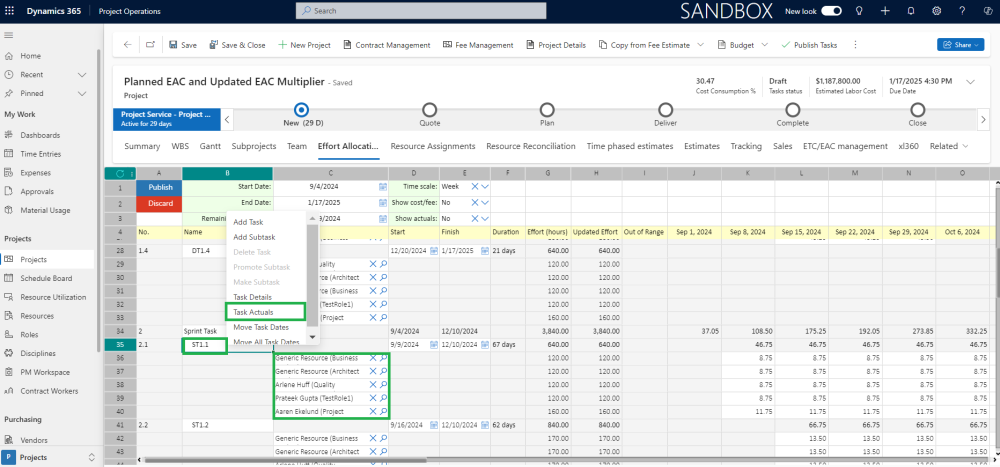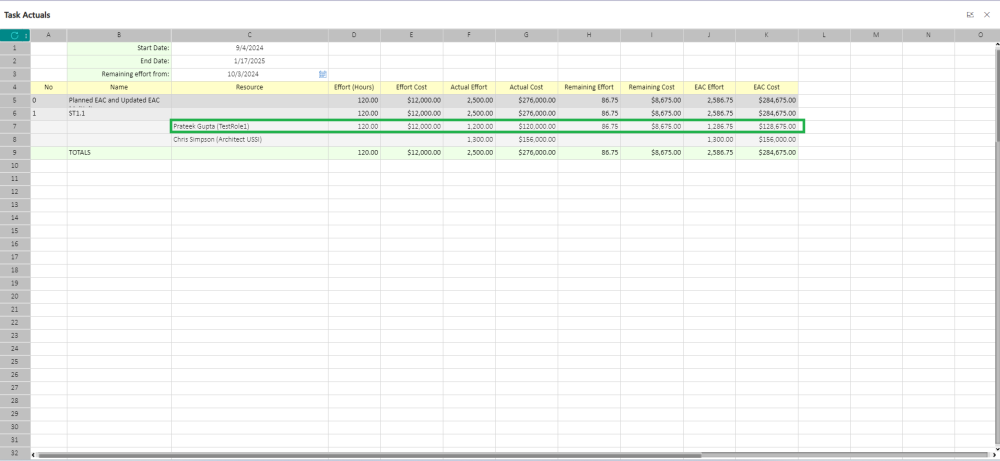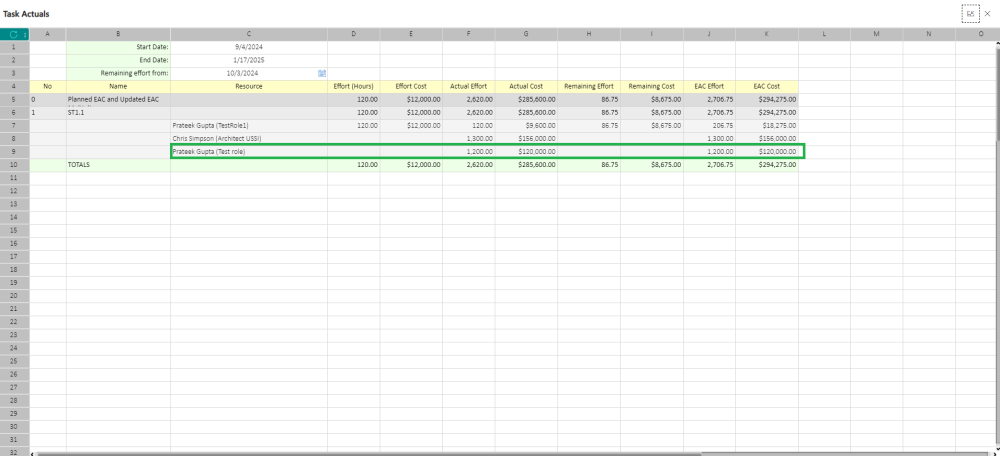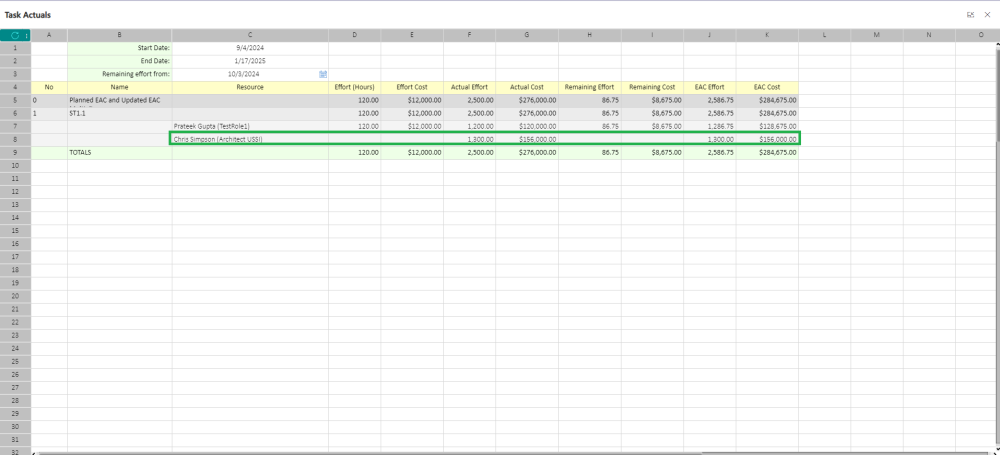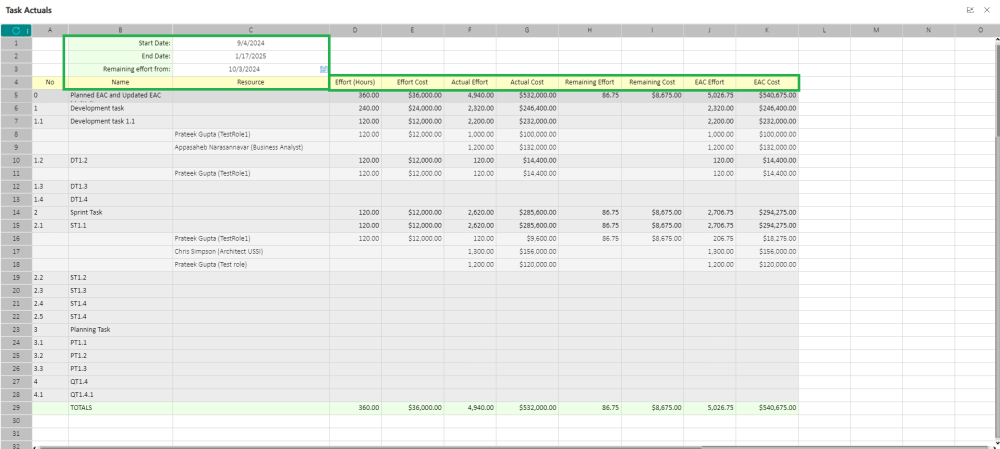The new xl360 view enables users to see task data in relation to Bookable Resources, providing insights into the variance between estimated and actual costs and efforts for these resources.
- Users can access this feature through the WBS planner and Effort Allocation contextual menu. By selecting the “Task Actuals” option, they are redirected to a new xl360 view.
- When a Bookable Resource works on a task as scheduled in the WBS planner, the new xl360 view provides a direct comparison by displaying planned vs. actual costs and efforts, along with remaining and EAC data, all in a single line for easy reference.
Task Actuals view by bookable resources
Open the Project > WBS/ Effort allocation tab > Right click on task or task menu option > Task Actuals.
| Note – If the Bookable Resource is not planned in WBS and Effort Allocation, then the new xl360 view will show only the actual cost and effort, while the planned cost and effort will be zero. |
To gain a clearer understanding of the Task Actuals view, let’s explore several scenarios that illustrate how the planned costs and efforts for Bookable Resources differ from the actual costs and efforts incurred.
Scenario 1 : When a Bookable Resource assigned a role is planned in WBS and contributes actual effort for the same task with the same role.
When a Bookable Resource is assigned one role in the WBS for a specific task and contributes actual effort under that same role, both the actual effort and cost will be updated to reflect the work done. The planned effort and cost will remain as originally scheduled. The Estimate at Completion (EAC) will be calculated by adding both actual (cost + effort) and remaining (cost + effort).
Scenario 2: When a Bookable Resource assigned a role is planned in WBS for a task but contributes actual effort with a different role.
If a Bookable Resource is planned for a task in the WBS but actually works under a different role, the actual effort and cost will be updated for the work performed. In this case, the Resource Column will display the different role that the Bookable Resource worked under. The EAC will also be calculated by summing both actual (cost + effort) and remaining (cost + effort).
Scenario 3: When a Bookable Resource is not planned in WBS but contributes actual effort to tasks in Effort Allocation/WBS.
When a Bookable Resource is not planned in the WBS for any task but has worked on tasks in the Effort Allocation or WBS, only the actual effort and cost will be updated to reflect the work completed. The Resource Column will show the Bookable Resource along with their role, highlighting the difference between planned (cost + effort) and actual (cost + effort). The EAC will be updated based on this actual data without taking the Remaining(effort + cost) into the consideration.
Detailed explanation of all the fields related to the Task Actuals view is provided below
| Fields | Description |
| Start Date | The Start Date field in the xl360 view shows the Estimated Start Date of the project, which is displayed at the top level of the Effort Allocation spreadsheet. When the project’s start date is updated, this field automatically reflects the new date and remains non-editable. |
| Finish Date | The Finish Date field in the xl360 view displays the Estimated Finish Date of the project, which is shown at the top level of the Effort Allocation spreadsheet. When the project’s finish date is updated, this field is automatically refreshed to reflect the new date and remains non-editable. |
| Remaining effort from | The Remaining effort from filter helps dynamically calculate the Remaining Effort and Remaining Cost fields, which will automatically update as the Remaining effort from filter changes over time.
|
| Name | The Name column dynamically displays data based on how the Task Actuals view is accessed:
|
| Resource | The Resource details will appear next to the task name in the Task Actuals view once the resource has actually worked on that specific task. However, if a resource is planned in the WBS or Effort Allocation spreadsheet but has not yet recorded any actual effort, they will not be visible in the Task Actuals view. |
| Effort | The Effort data for a Bookable Resource is displayed only when the resource is planned with a specific role and has actually worked on the task with the same role. This setup allows the planned effort for the resource to be taken from the Effort Allocation spreadsheet.
|
| Effort Cost | Effort Cost shows how much it costs to have bookable resources work on a task. The total cost adds up for each task and is shown at the top. It’s calculated by formula Effort Cost : Effort(Hours) * Cost price of Role/Resource. Users can set these rates in the “Cost Price” list under Company Parameter settings. |
| Actual Effort | The Actual Effort represents the actual time spent by the Bookable Resource (Role) combination on a specific task. In the Task Actuals view, other data related to the Resource column will only be updated for that specific task once the actual effort is recorded by the Bookable Resource/Role combination for that task. |
| Actual Cost | The Actual Cost of the Bookable Resource (Role) combination is calculated using the formula: Actual Cost = Actual Effort * Cost Price of Role/Resource from the Journal form. Users have the flexibility to change the cost price of the Bookable Resource (Role) when posting a journal lines in Finance and Operations. |
| Remaining Effort | ^.The Remaining effort from filter is essential for accurately determining the remaining effort required from a Bookable Resource (Role) for a specific task. This filter calculates the necessary effort from the specified Remaining effort from date to the task’s end date, ensuring that all effort within this date range is properly accounted for. |
| Remaining Cost | The Remaining Cost field shows the estimated amount that Bookable Resource(Role) will spend on a project task. This cost is calculated by formula Remaining Cost = Remaining effort on the task * Cost of Bookable Resource(Role) assigned to it .The calculation considers the timeframe from the “Remaining effort from” date to the task’s “Finish date”. |
| EAC Effort | EAC Effort refers to the Estimate at Completion (EAC) of effort required to complete a project. It is calculated using the formula EAC Effort = Actual Effort + Remaining Effort. |
| EAC Cost | The EAC Cost (Estimate at Completion Cost) refers to the projected total cost of a task or project at completion. This cost is calculated by formula EAC Cost = Actual Cost + Remaining Cost. |