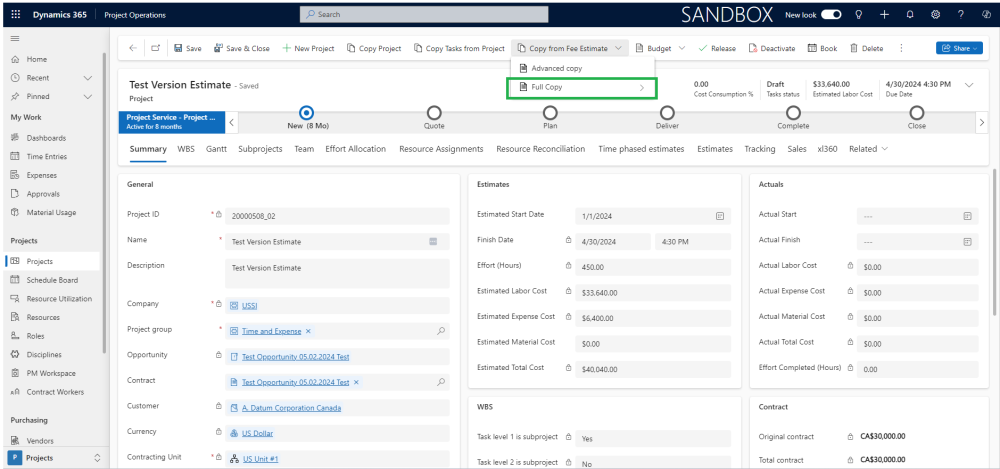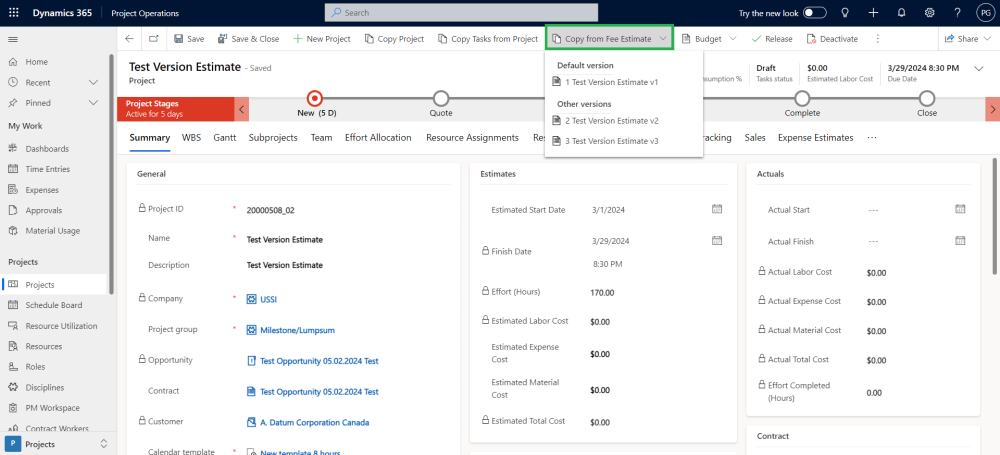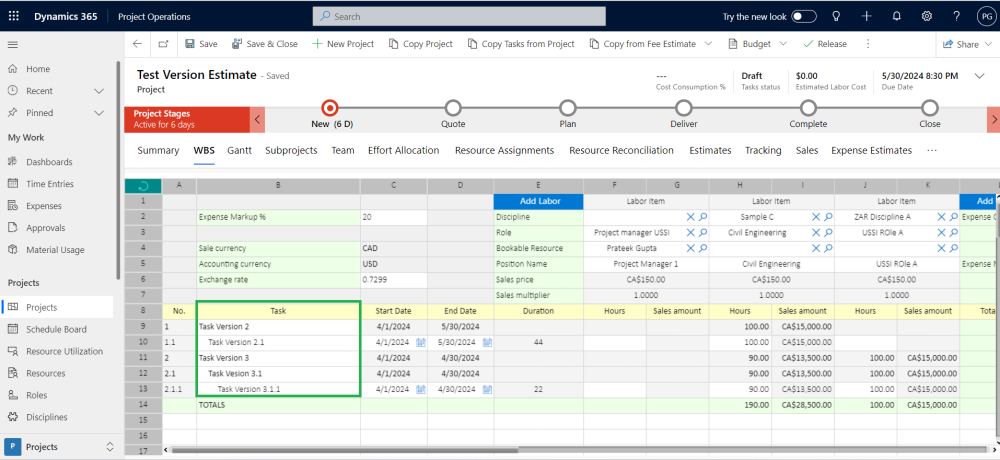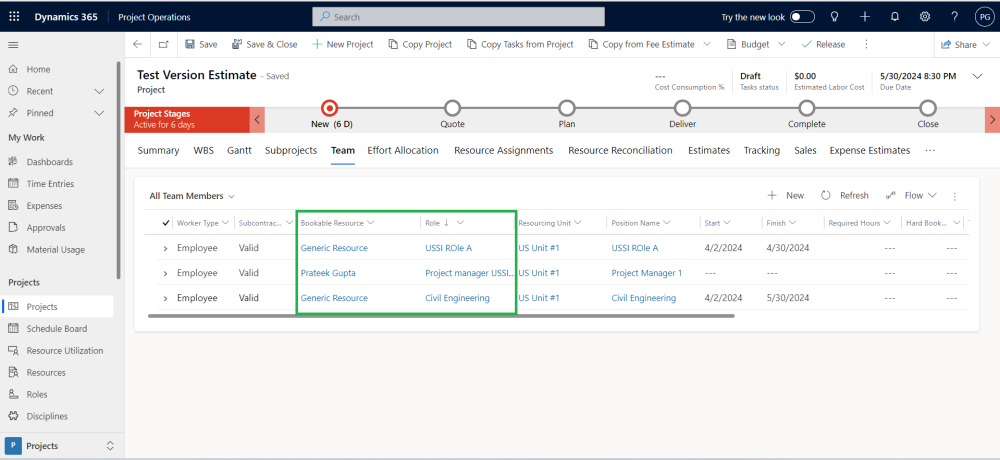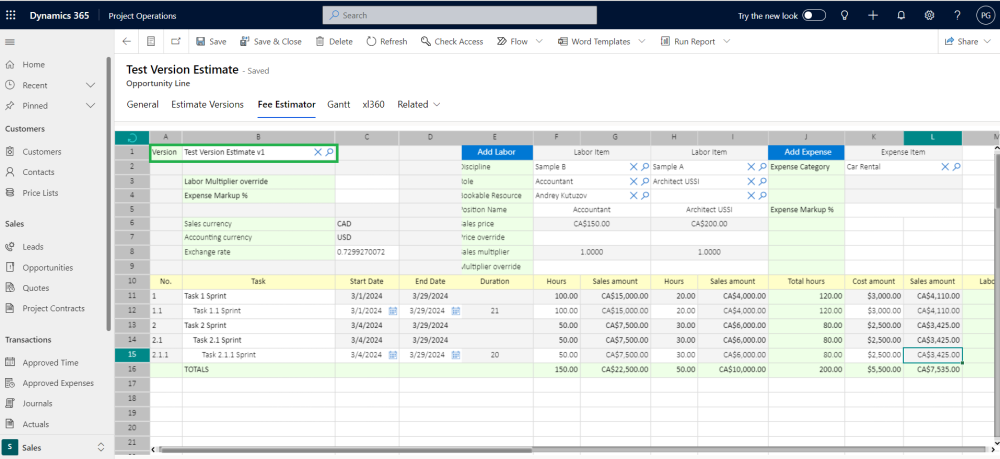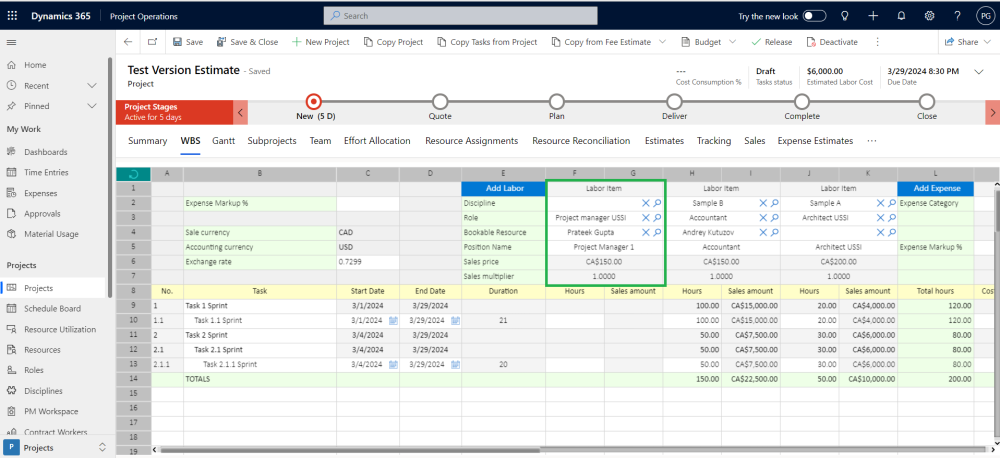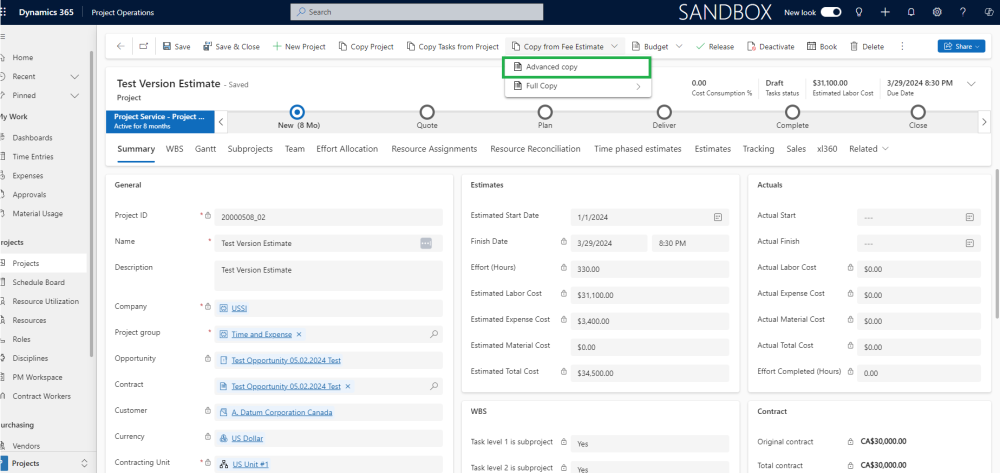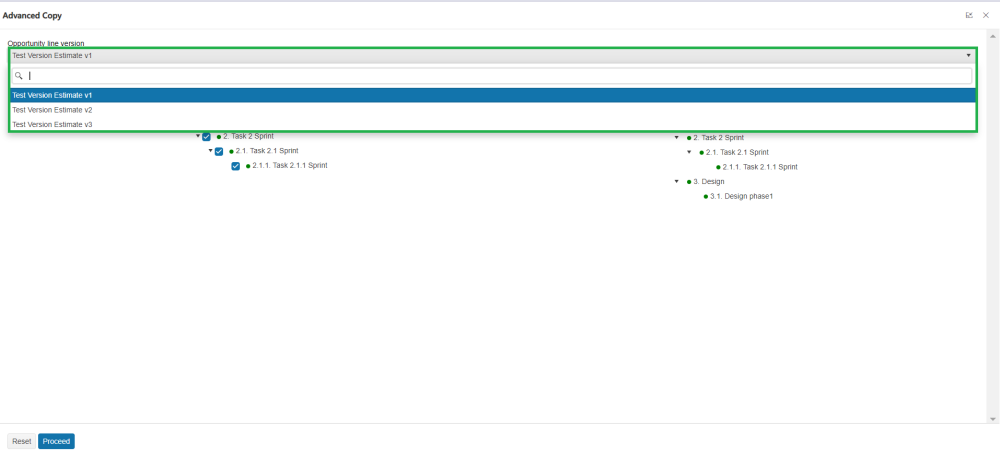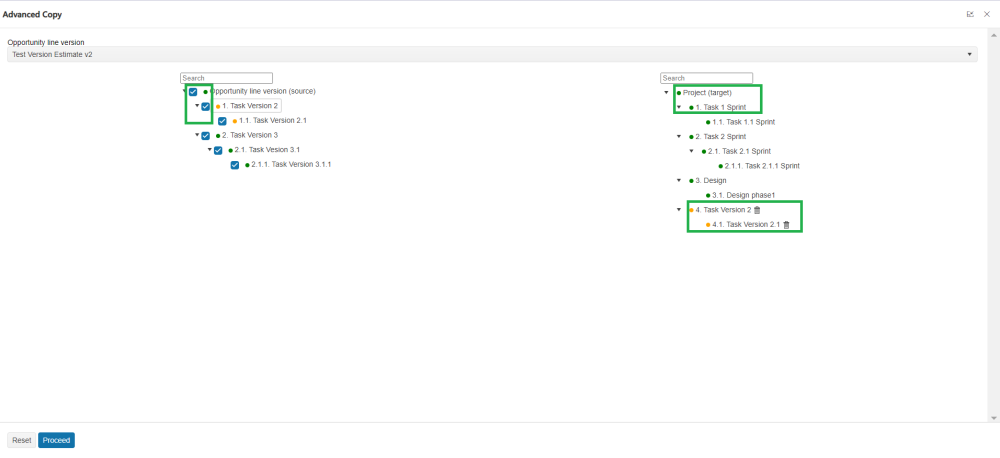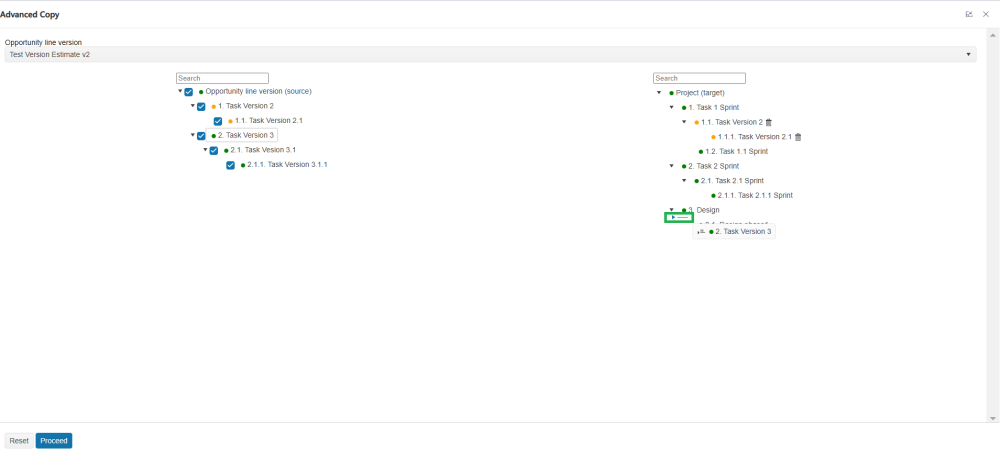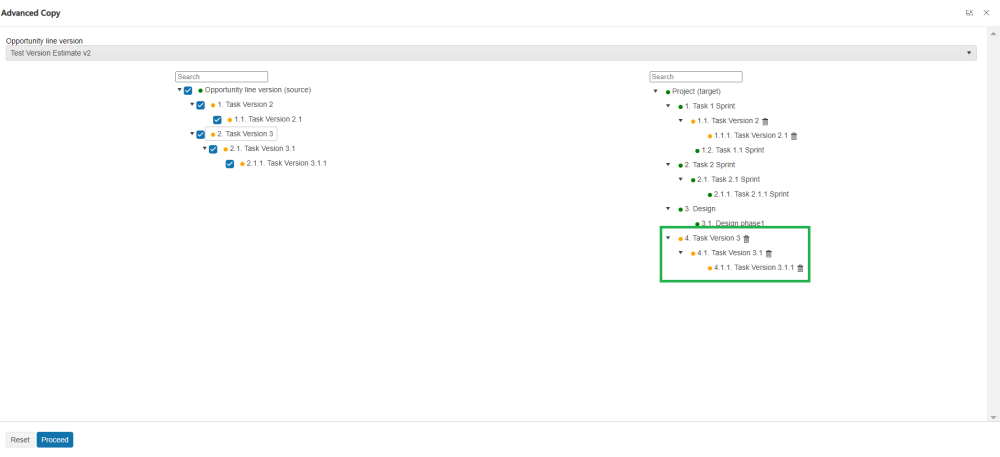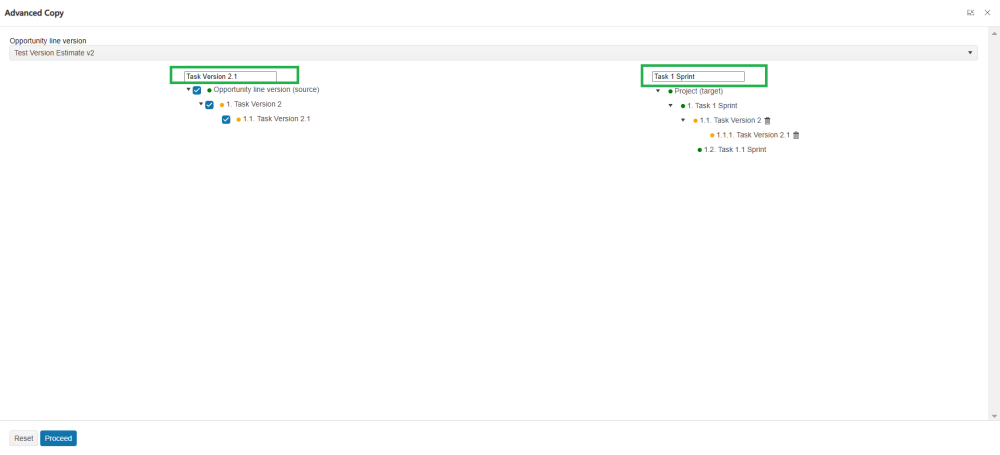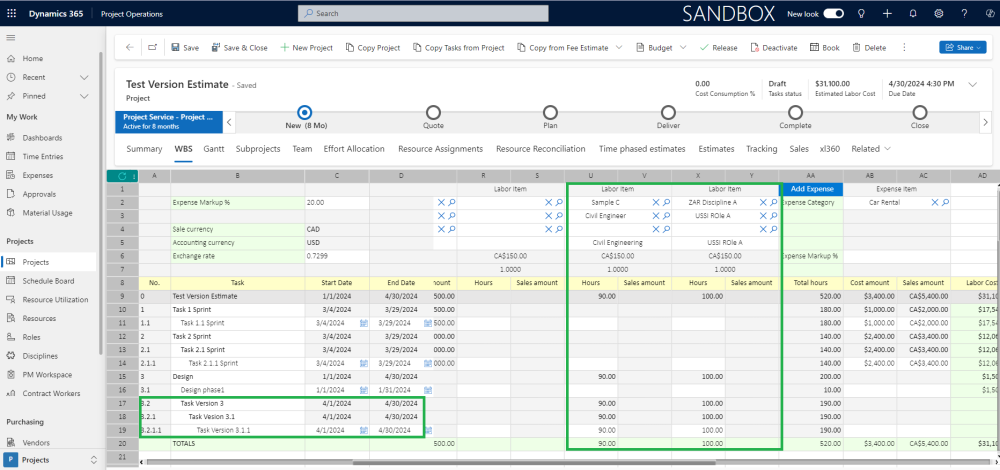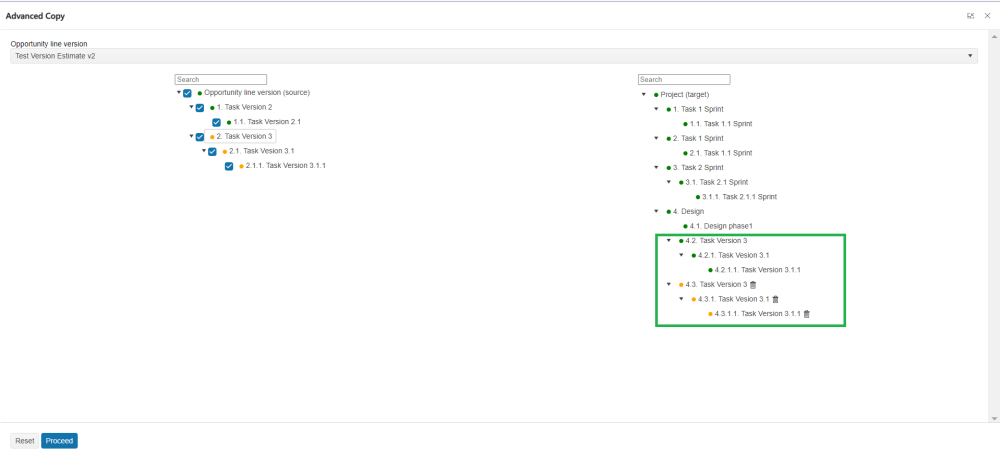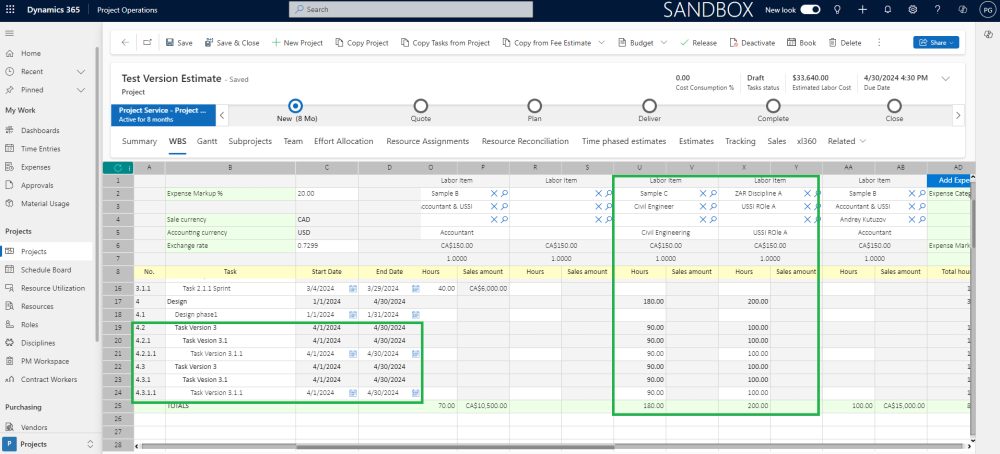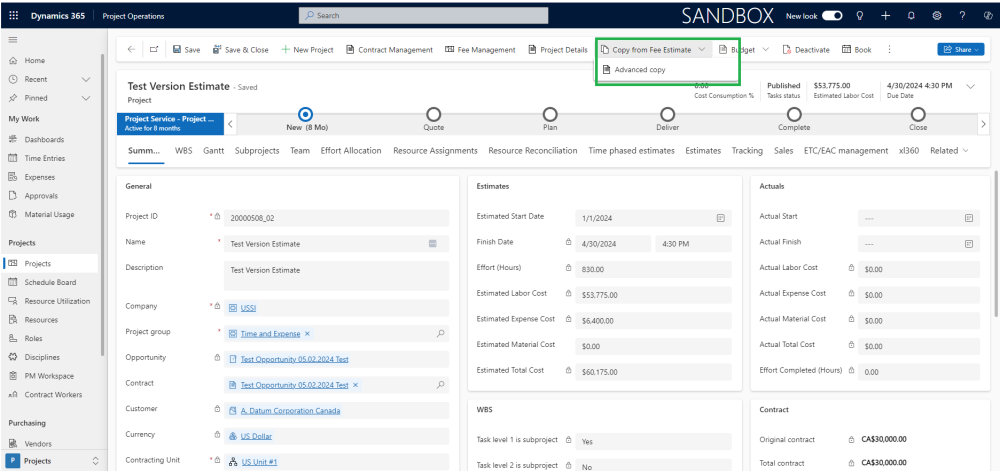Fee Estimates allow users to copy them into the Work Breakdown Structure (WBS). This feature proves useful as estimates are typically generated before a potential customer becomes a confirmed client. Moreover, each version displays the total estimated cost, sales price, and the variance between them directly within the WBS Planner interface. What sets this tool apart is its flexibility, enabling users to choose any version at any stage of the project to plan, track, and manage resource allocation.
Copying Fee Estimates transfers the assigned roles and bookable resources while also triggering the allocation of hours based on the Start/End dates. However, it’s important to note that labor costs and sales prices are not copied; instead, they will be calculated based on the configured price lists.
Go to Projects > Projects
Click on “Copy from Fee Estimate Button”
This new feature provides the ability to copy a “Fee Estimate Version” from the Opportunity Line to the Project.
- The users will be able to select between all the existing estimate versions.
- Tasks will be copied creating the project structure.
- Labor items will be copied as Team members.
- Hours will be copied as assigned effort.
- Expense items will be copied as Expense estimates.
Copy fee estimate version to Project
Selecting a version in the project using the “Copy from Fee Estimate” button retrieves all the data from that version in the Fee Estimator and places it into the WBS planner spreadsheet. This includes details such as scheduling, task assignments, and costs, all of which are updated based on the chosen version. It’s important to keep in mind that each version has distinct plans, so switching versions alters the entire financial outlook of the project.
Like in the below screenshot we have selected “Test Version Estimate V1”, the same data will get copied from “Fee Estimator” to “WBS planner” spreadsheet.
Fee Estimator
WBS Planner
The Project Manager Labor item will always be included in the Work Breakdown Structure Planner, no matter which version you choose.
Advance copy from Fee estimates to Projects WBS
The advance copy provides the ability of copying specific tasks from the fee estimator to projects allows users to select only the tasks they need rather than copying the entire project structure.
- Users can choose individual tasks or a subset of tasks from the fee estimator that are relevant to their project. This helps in avoiding unnecessary duplication of tasks that may not be applicable.
- The Advanced Copy feature lets users build a new task structure from multiple estimate versions in the fee estimator. Users can simply drag and drop tasks from the source to the target area, ensuring all related labor items, hours, and expenses are copied to the WBS.
- The Advanced Copy functionality allows users to copy tasks from the fee estimate to the WBS even after the project has been released to F&O.
Advanced Copy Process
- Navigate to Projects > Open the desired project > In the Action Pane, select the Advanced Copy option from the Copy from Fee Estimator dropdown menu > From the Opportunity Line Version dropdown, choose the appropriate Fee Estimator version. from where you want to select the tasks.
- Once the desired Opportunity line version is selected, users will see a comprehensive list of all tasks and their associated subtasks related to that estimate version in the source area. From there, tasks can be easily dragged and dropped directly into the target area.
- After dragging and dropping a task from the source area to the target area, users will notice a yellow dots appearing next to the task name in both areas. This visual cue indicates that these tasks have not yet been published in the WBS planner, making it easy to identify unpublished tasks at a glance.
- The green dots next to the task names in the target area signify two distinct possibilities: they either indicate that the tasks have been manually added to the WBS planner or that they have been imported from one of the estimate versions. The green dots next to the task names in the source area indicate that these tasks have not yet been selected for addition to the target area.
- The square box in front of each task and subtask in the source area allows users to easily select an entire hierarchy of the task structure for copying. When a task has multiple subtasks, users can simply check these boxes to select all related tasks and subtasks at once, enabling a seamless copying process of the entire task structure.
- When dragging tasks from the source to the target area, users should note their placement. Dropping a task below existing ones on the far left (indicated by a green arrow) will create it as an independent parent task with a new serial number (1, 2, etc.). If dropped under an existing task on the far right, it will become a subtask of that task.
- The search dialog boxes in the source and target areas greatly benefit users dealing with complex and rigid task structures. This feature allows users to filter the tasks they need from the source area, making it easy to select and drop the desired tasks directly into the target area, thus ensuring a hassle-free experience. When a task is filtered, the system displays the task along with its available subtasks in both the source and target structures.
- Users can reset the entire task structure, which removes all tasks highlighted in yellow from the target area. This action restores the original schema of the task structure in both the source and target areas.
- After tasks are copied from the source to the target area and published to the WBS by clicking the “Proceed” button, the associated labor items, expense items, start date, end date, and duration for each task will also be copied. However, the sales price for these labor items will be derived from the contract project price list attached to the project.
- The Advanced task functionality enables users to copy a duplicate task structure multiple times, facilitating the generation of duplicate task structures in the WBS. In this case, new tasks will be created; however, the labor items and expense items will be updated against the existing line items already present in the WBS.
- This functionality also enables users to select the task structure from the fee estimate after the project has been released to Finance and Operations; however, the complete copy functionality will not be available at this stage.