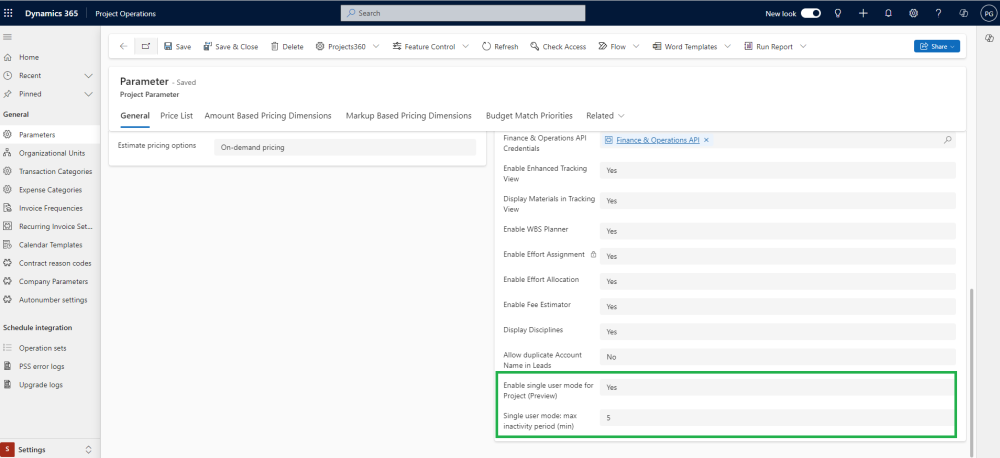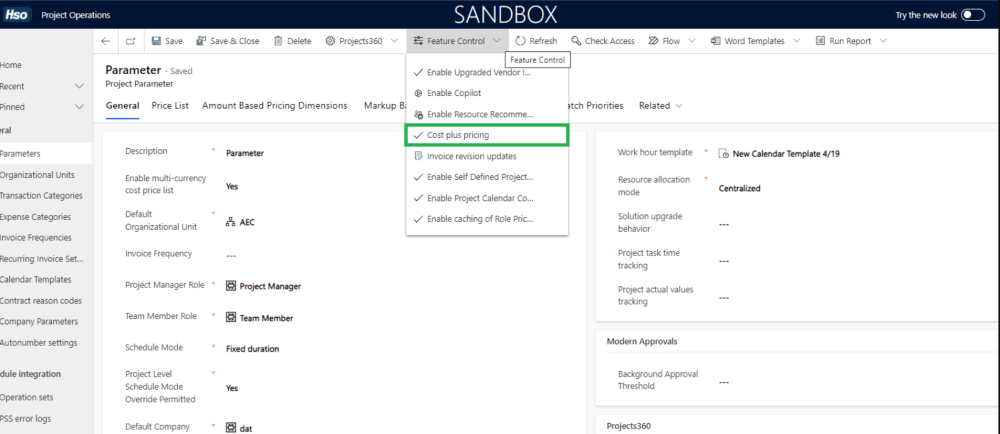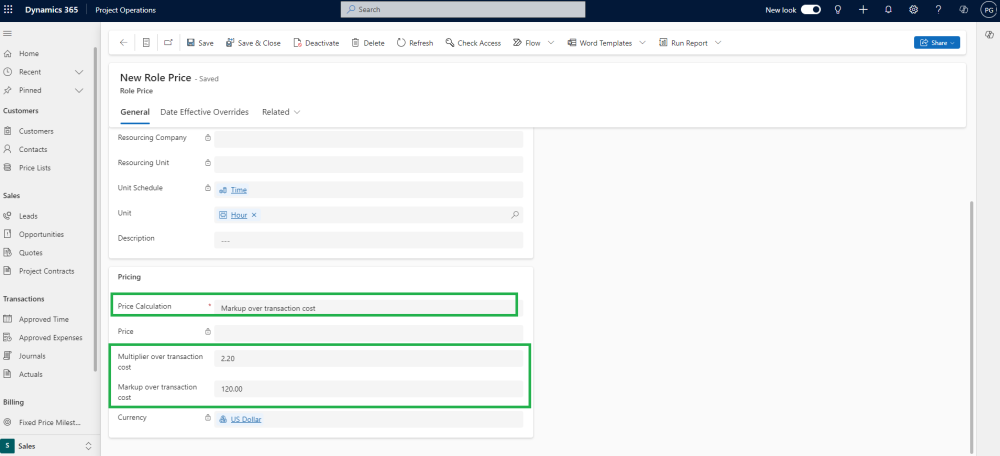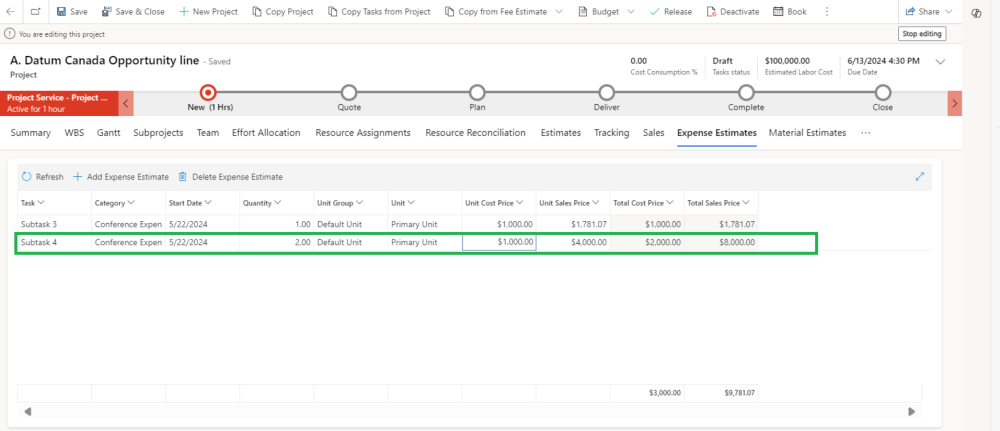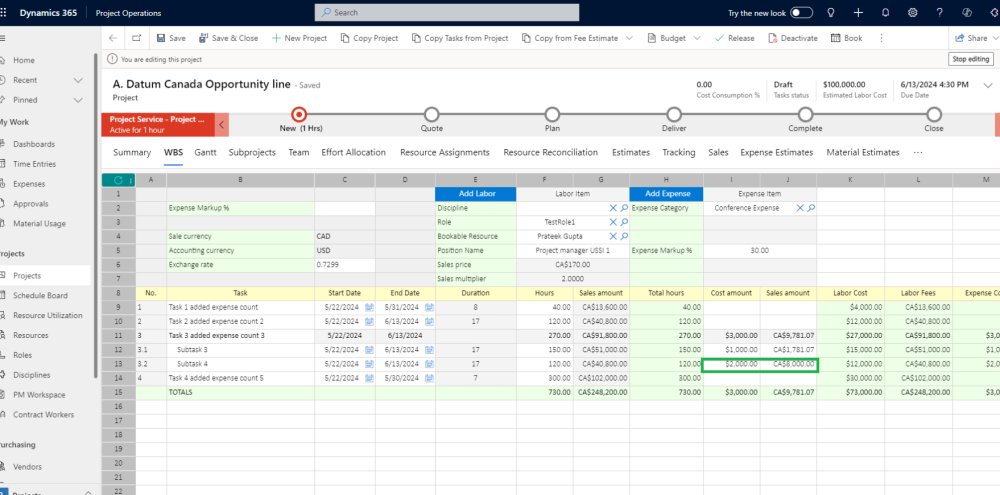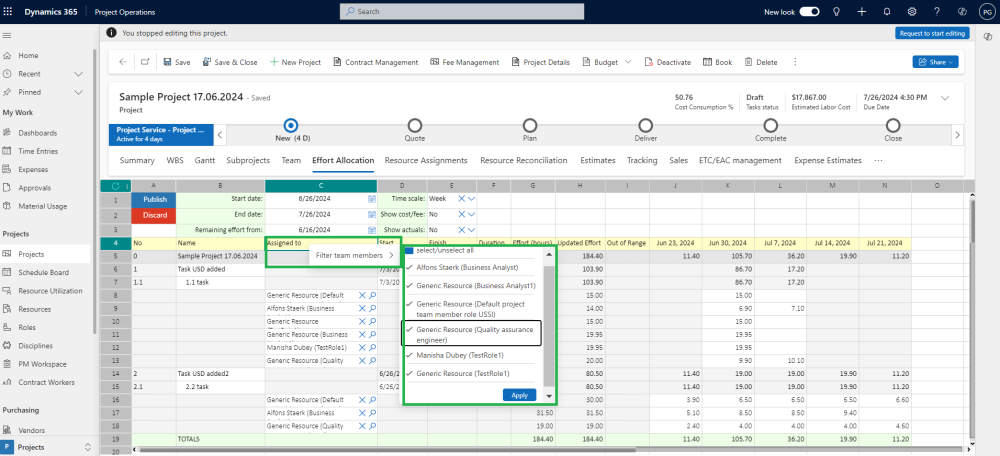projects360 10.0.40 for Project Operations introduces a set of new features such as Single User Mode for projects, Microsoft “Cost Plus Pricing” logic for xl360 templates, Multi-language capabilities. This release also includes enhancements to existing features such as WBS Planner, Effort Allocation and Fee Management.
New Features
Single User Mode for Projects
This new feature ensures that multiple users are not overlapping each other while updating the same project at the same time. This feature will lock down the project record until the current editor is done avoiding situations where another user overwrites the data.
- When View Only Mode is activated, then users will be able to see all Project form fields, but the project won’t be editable by default.
- By clicking the new “Start Editing” button, or the “Stop Editing” one, the users will be able to switch between editable to non-editable modes
- Also, there is an Automatic Unlock: The project will automatically unlock after a specific configurable time of inactivity.
- In addition, Unlock Request can be made by other users when needed. Allowing the user editing the project to accept the request or not.
- This new feature can be activated by configuration in Project Parameter.
Added the new “Cost Plus Pricing” logic to the xl360 templates
The new Cost-Plus Pricing logic in Microsoft Dynamics CE allows us to set prices for their roles or resources based on their cost, plus an added markup. We have added this logic in xl360 templates, including WBS, Effort Allocation and Fee Estimator.
- After enabling the Microsoft “Cost plus” feature in CE, the new logic will be applied within the existing xl360 templates..
Multi-language capabilities
We have introduced a new multi-language capability in projects360 for Project Operations allowing users from different geographies to use our solution in their preferred language.
- Currently, we support 7 languages: English, Italian, German, Chinese, French, Spanish, and Japanese.
- To configure the user’s languages in CE, users can go to Settings -> Personalization Settings -> Languages -> User Interface Language.
Features Enhanced
Manual creation of expense estimates is synced with WBS Planner
Manual creation of expense estimates synced with WBS Planner ensures that any changes directly made to expense costs is now automatically added to WBS as an Expense Item.
Added a filter by the “Assigned To” column in the “Effort Allocation” spreadsheet
We have added a filter to the “Assigned to” column in the “Effort Allocation” spreadsheet. This filter allows users to sort Bookable and Generic Resources easily. It helps them focus specifically on their activities such as tasks and allocated efforts.
- To apply a filter, simply right-click on the “Assigned to” column. From there, you can choose “Filter team members” and then select or unselect the resources you want to view.
- The entire project structure will remain visible, but only rows with assigned resources will be filtered accordingly.