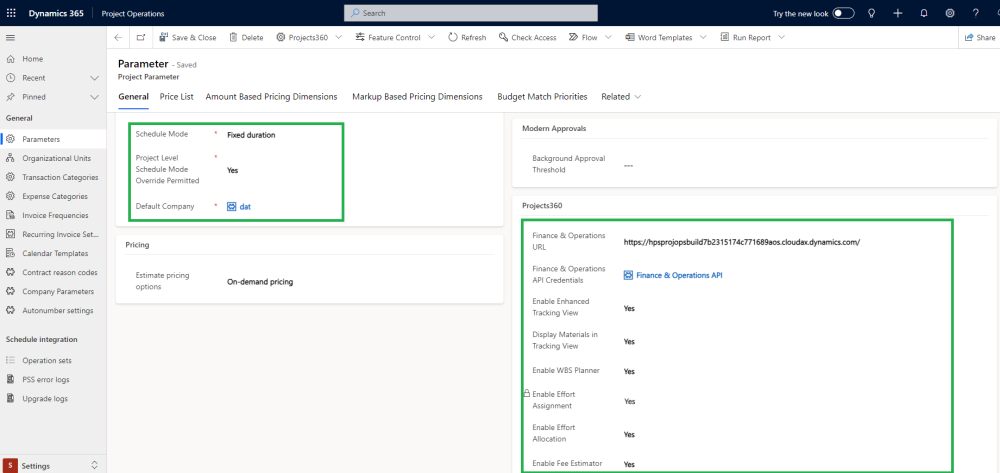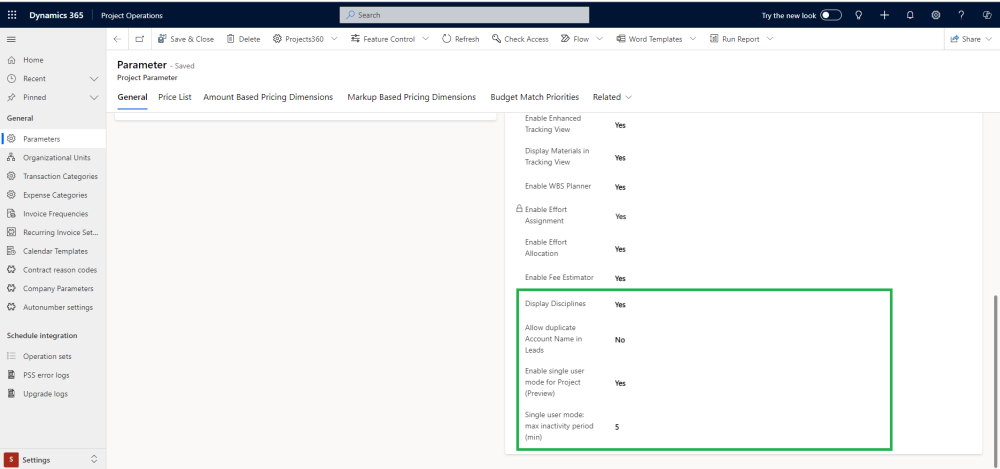Specific Project 360 parameters have been added to the Project Operations “Project parameters” form. Additionally, some standard parameters must also be configured. Projects360 section can be found in “Project parameters” form where settings related to different areas like Projects, Opportunities, Contracts, etc. can be configured..
Go to Settings > General > Parameters
Details of the fields available on the Project parameters form are as follows -
| Fields | Description |
| Schedule Mode | Select the default schedule mode for all new projects. Suggested to use “Fixed duration” value while if activating Fee Builder. |
| Project Level Schedule Mode Override Permitted | This parameter allows to change the schedule mode by specific project. Suggested to use “Yes” value. |
| Default Company | This is a mandatory parameter, and it will be used to default the company for shared Customers. Suggested to use company DAT if there will be multiple companies configured in the system. |
| Finance & Operations URL | Set URL pointing to the F&O environment that we want to link with the Project and Operations app. |
| Enable Enhanced Tracking View | Set as “Yes” to activate the enhanced projects360 Tracking view within the Project form. |
| Display Materials in Tracking View | Set as “Yes” to display materials in the Enhanced Tracking View. The feature will be set to “No,” and the field will be locked if the Enhanced Tracking View is set to “No”. |
| Enable WBS Planner | Set as “Yes” to activate the projects360 “WBS Planner” spreadsheet within the Project form. This action will remove the Task grid from the Project, and resource and expense estimates will be conducted on the WBS Spreadsheet. |
| Enable Effort Assignment | Set as “Yes” to activate the new projects360 “Effort Assignment” spreadsheet within the Project form. |
| Enable Effort Allocation | Set as “Yes” to activate the projects360 “Effort Allocation” spreadsheet. All role and resource efforts will be associated and tightly coupled with effort assignments. If effort assignment is set to “No,” then “Effort Allocation” will also be disabled, and vice versa. |
| Enable Fee Estimator | Set as “Yes” to activate the new projects360 “Fee Estimator” spreadsheet within the Opportunity line form. |
| Display Disciplines | Set as “Yes” to display “Disciplines” across various spreadsheets such as WBS, Fee Estimator, Effort Allocation, and Tracking View. |
| Allow Duplicate Account Name in Leads | Activating this setting, the same “Account Name” can be used multiple times in new Leads. |
| Enable single user mode for Project | This is an optional configuration where we can enable the capability of allowing only a single user to modify project. The project will be locked down for other users until is released for the current editor.. |
| Single user mode: max inactivity period(min) | This parameter allows to specify the maximum number of minutes that a project will be locked down if there is no activity from the editor. |
| Note – The Finance and Operations URL specified in the field should not include a company argument. |