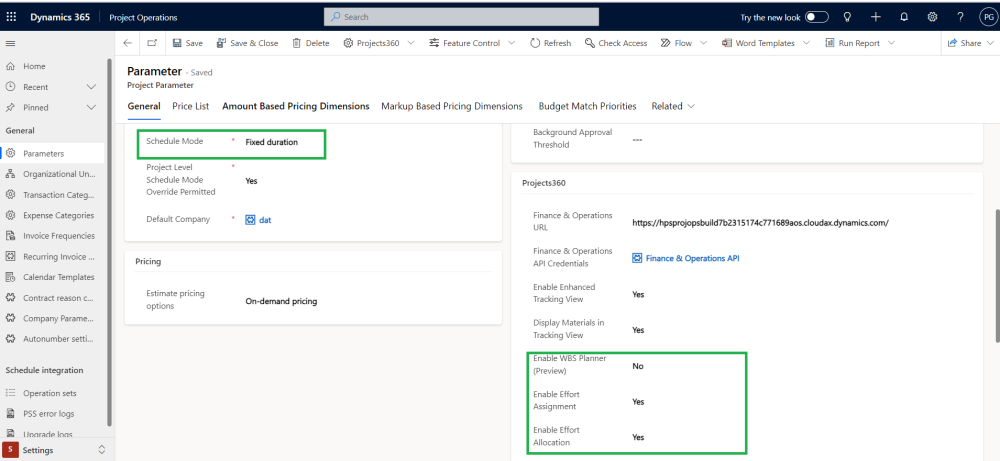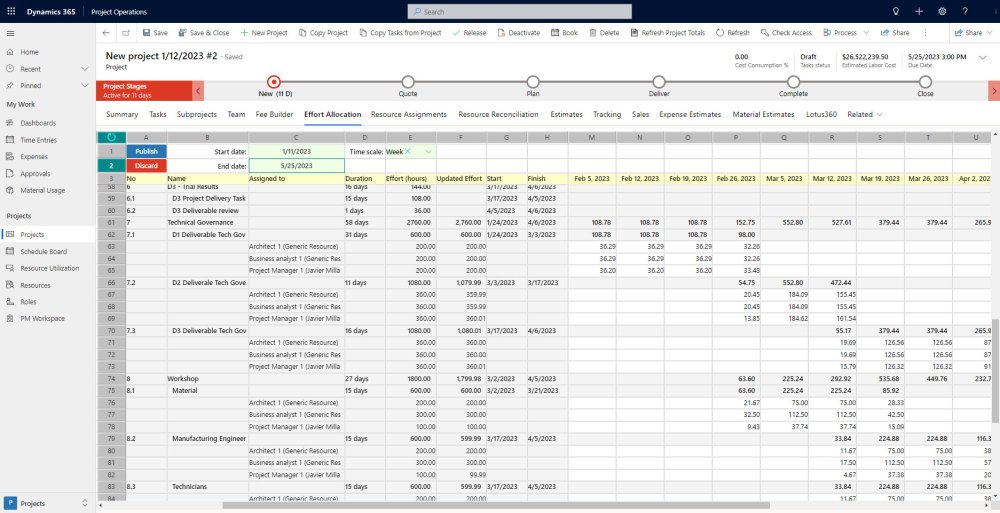The “Effort Allocation” feature streamlines the assignment of hours to specific resources and tasks across predefined periods, such as days, weeks, and months. It seamlessly integrates with “Projects for the Web,” ensuring that any updates or modifications to role and resource effort within the Effort Allocation spreadsheet are immediately reflected online.
- Lotus360 solution + MS Editable Contours API are utilized to build this feature.
- Lotus360 provides a familiar UI for users similar to MS Excel.
Configuration
This feature can be enabled from ‘Parameters > General > Projects360 parameters > Enable Effort Allocation’.
| Note – As per standard practice, the Effort Allocation feature, tightly coupled with ‘Projects for the Web,’ should have the WBS planner feature disabled. |
Effort Allocation spreadsheet
This section details out the “Effort Allocation” spreadsheet functionality and its fields.
A ‘Draft’ version of the spreadsheet will be generated while the user starts updating values in its cells. After all the changes are made, the user will be able to either ‘Publish’ those changes to Projects for the Web or ‘Discard’ those changes reloading the previous already published version.
The following are the spreadsheet’s available buttons and settings.
- Publish: This button will trigger the publishing process through the MS Editable Contours API to update Projects for the Web.
- Discard: This button will remove all the changes made in the ‘Draft” version updating all the values to the previous already published version.
- Start date: This setting allows to define the ‘Start date’ used to calculate the periods displayed on this spreadsheet. This date cannot be earlier to the projected start date.
- End date: This setting allows to define the ‘End date’ used to calculate the periods displayed on this spreadsheet. This date cannot be later to the projected end date.
- Time scale: This setting allows to define the time scale that the user wants to use to enter the effort. We can select between values such as Day, Week, Month and Year. The column-period will be visualized based on this setting. Note: Time scale can be only modified before a new Draft is created.
The spreadsheet’s fields and totals are described below.
| Fields | Description |
| No | This field is non-editable and displays the Task sorting/position number. |
| Name | This field is non-editable and displays the Task name. This field is updated from the ‘Task’ tab. |
| Assigned to | This field is non-editable and displays the Role and Resource’s name assigned to the task. |
| Duration | This field is non-editable and displays the task Duration in days. This field is updated from the ‘Task’ tab. |
| Effort (hours) | This field is non-editable and displays the total effort already published for that specific task. |
| Updated Effort | This field is non-editable and displays the total effort for that specific task but non-published yet. |
| Start | This field is non-editable and displays the task Start date. This field is updated from the ‘Task’ tab. |
| Finish | This field is non-editable and displays the task Finish date. This field is updated from the ‘Task’ tab. |
| Periods | A column for each period will be displayed based on the selected ‘Time scale’. The user will be able to enter the effort for each period. |