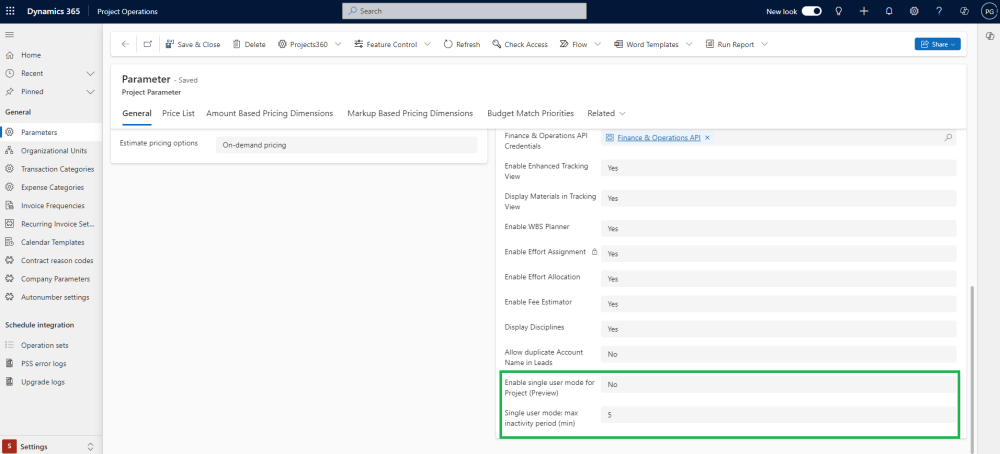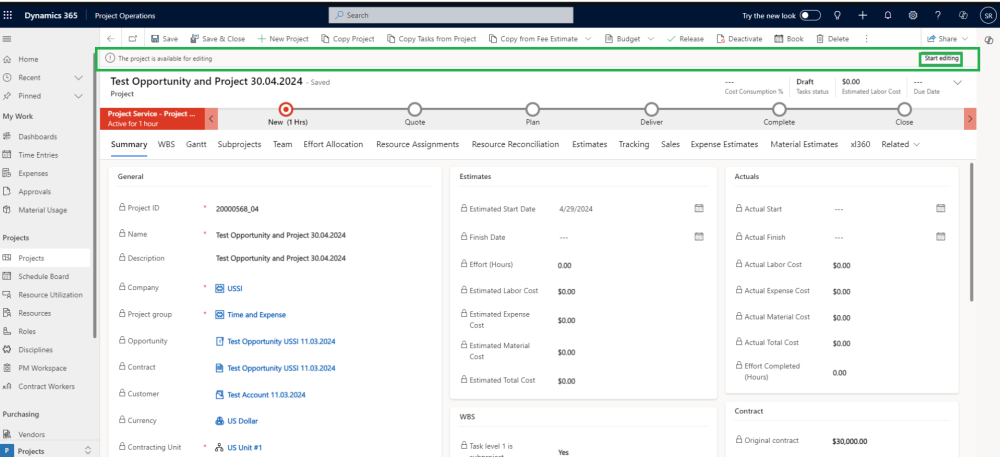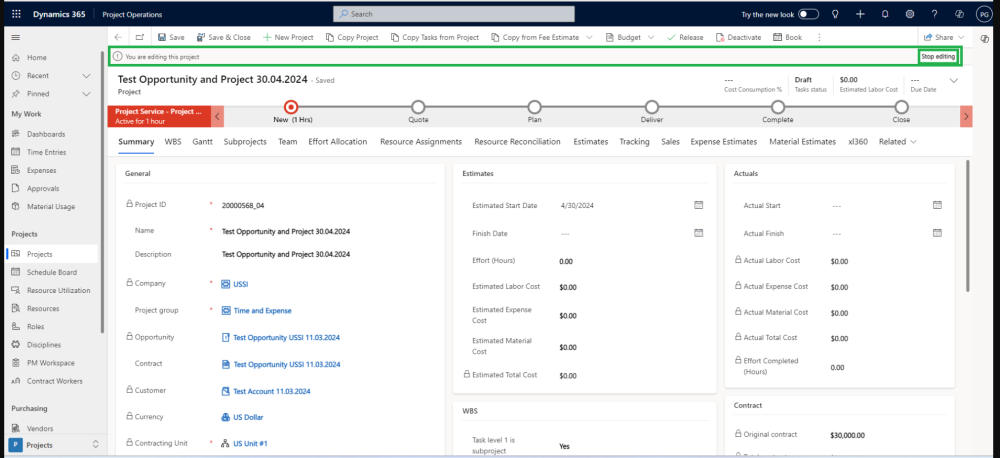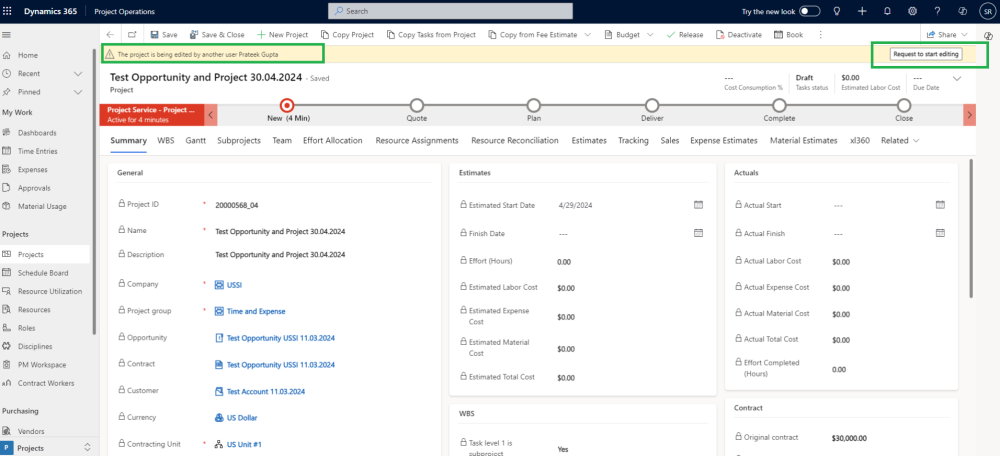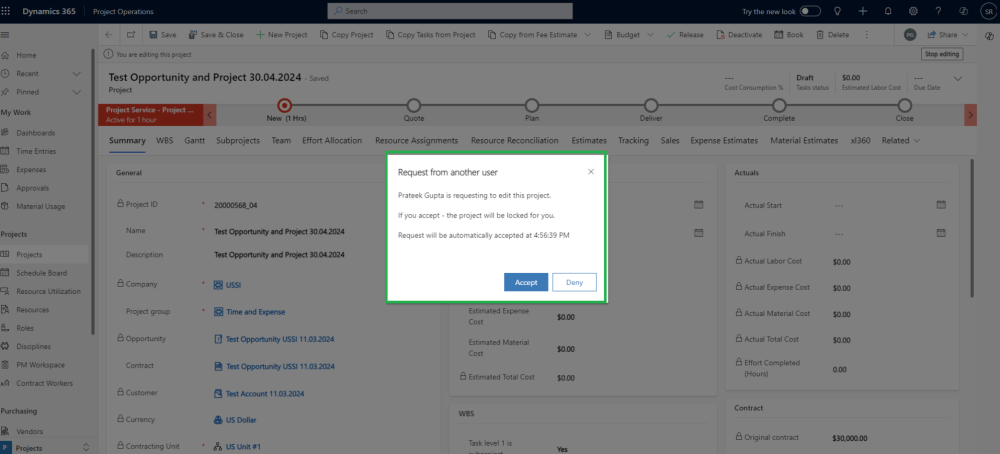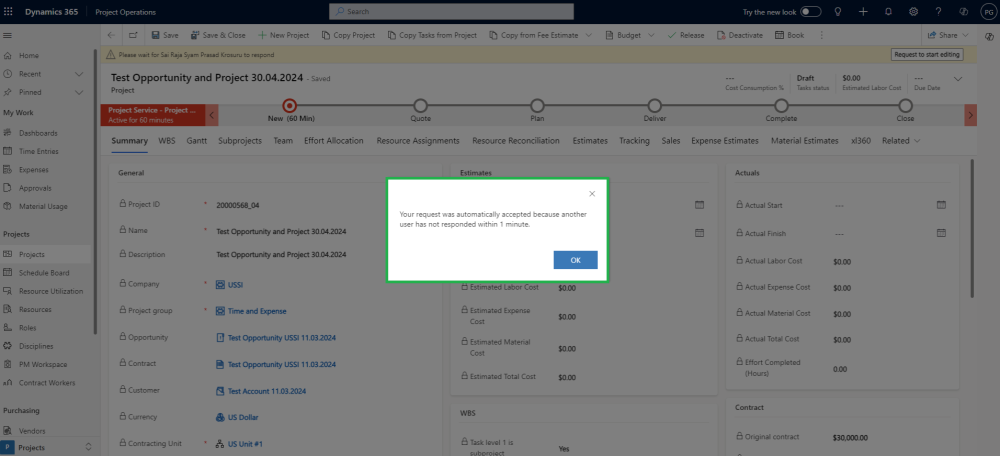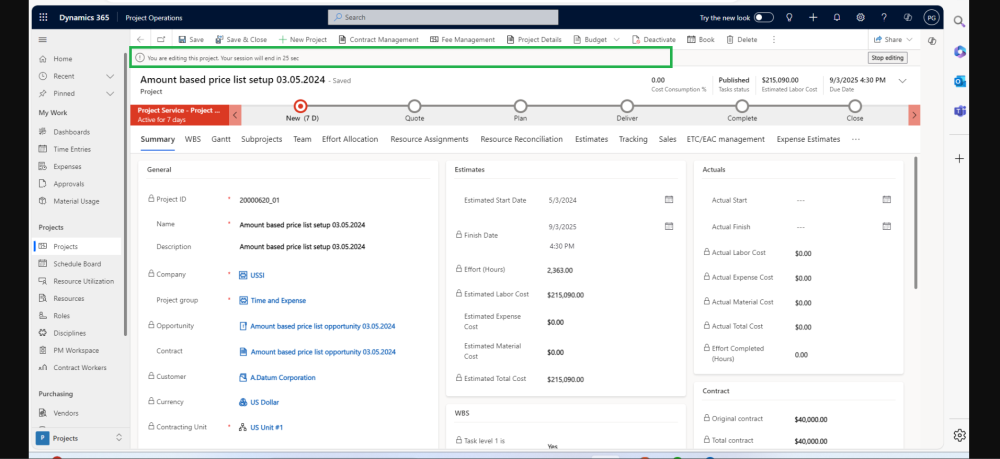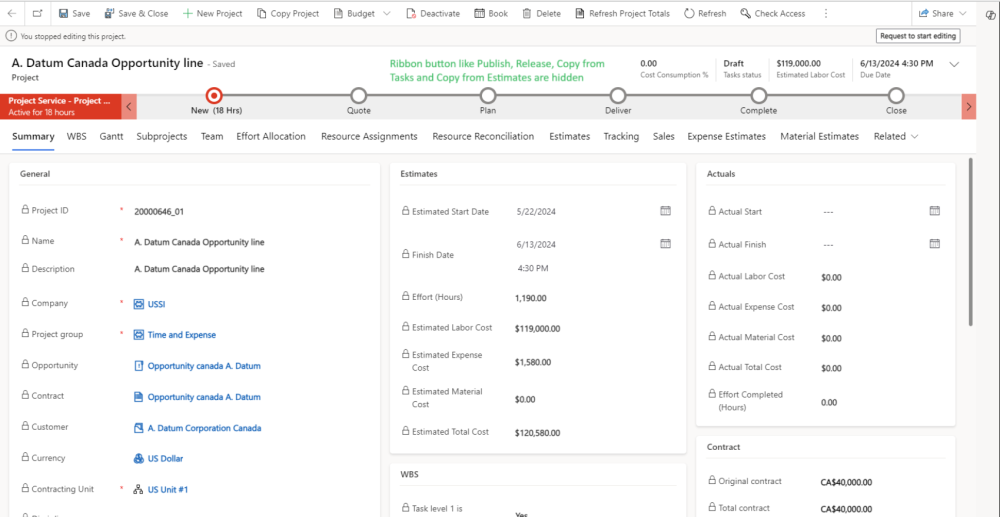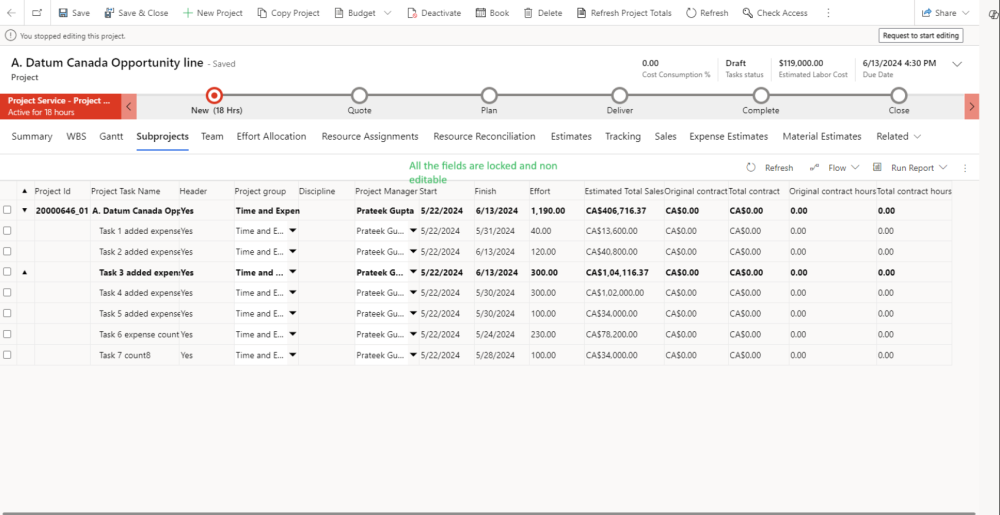Single User Mode will help ensuring that users working on the same project at the same time are not overlapping each other and users will be required to Start and Stop editing the record.
- When View Only Mode is activated, then users will be able to see all Project form fields, but the project won’t be editable by default.
- By clicking the new “Start Editing” button, or the “Stop Editing” one, the users will be able to switch between editable to non-editable modes
- Also, there is an Automatic Unlock: The project will automatically unlock after a specific configurable time of inactivity.
- In addition, Unlock Request can be made by other users when needed. Allowing the user editing the project to accept the request or not.
Configuration
The section highlighted below are the mandatory setups that needs to be configured by System Admin to use the single user mode for Projects functionality.This feature can be enabled from the Parameters.
Go to Settings -> General -> Parameters -> Projects360 -> Enable Single user mode: max inactivity period (min)
Go to Settings -> General ->Parameters -> Projects360 -> Set Single user mode: max inactivity period (min)
Details of the fields required for “Single User Mode for Projects” are as follows:
| Fields | Description |
| Enable single user mode for Project | This is an optional configuration where we can enable the capability of allowing only a single user to modify project. The project will be locked down for other users until is released for the current editor.. |
| Single user mode: max inactivity period(min) | This parameter allows to specify the maximum number of minutes that a project will be locked down if there is no activity from the editor. |
| Note – This is a “Preview” feature, and it can be activated and deactivated by configuration. The normal process of multiple users working on the same project can still proceed by deactivating the parameter. |
Single User Mode for Projects
Single User Mode for Projects in projects360 for project operations is a configuration setting that restricts access to a project, allowing only one user to make changes at a time. This mode ensures data consistency and prevents conflicts or overwrites by multiple users working on the same project simultaneously.
We have made several enhancements to improve the usability of this functionality. Here are the details:
- When a user opens a project and no other users are editing , all users will see the “Start Editing” option. This option will remain available to everyone until one user clicks on “Start Editing.”
- When a user is editing the project, they will see the “Stop Editing” option. Other users who want to work on the project while it is being edited by someone else will see the “Request to Start Editing” option along with the message “Project is being edited by another user “Name of user”.
Stop Editing
Request to Start Editing
- If you click “Request for Editing option, “ a pop-up window will appear for the current editor of the project. This window will ask them to “Allow” or “Deny” your request.
- Allow: If they click “Allow,” you will become the new editor of the project, and you can make changes.
- Deny : If they click “Deny,” the current editor will remain the editor, and you won’t be able to make changes at this time.
- If a user requests access to a project from the current editor and the current editor does not respond with “Allow” or “Deny” within one minute, the user who raised the request will automatically become the new editor of the project. They will receive a pop-up notification highlighting this change.
- When a user sets the configuration “Single user mode: max inactivity period (min)” to “x” minutes, and the project screen remains inactive for x minutes, a countdown appears during the last 30 seconds. Once the countdown finishes, the project becomes available for editing again.
- Additionally, to maintain the performance of the Project Management cycle, we have provided features that give the user editing the project access controls to the following:
- Ribbon buttons like ‘Copy tasks’, ‘Copy from estimate’, ‘Release’, ‘Publish tasks’.
- SubProjects tab and xl360 spreadsheet like Effort Allocation, WBS
Apart from that, users who are not granted permission to edit the projects will observe the following behavior when they open the project and furthermore, all project controls such as fields, xl360 spreadsheets like WBS, Effort Allocation, etc., will become non-editable. Users acting as non-editors will only be allowed to view these fields without the ability to make any changes related to the project.
- Ribbon buttons like ‘Copy tasks’, ‘Copy from estimate’, ‘Release’, ‘Publish tasks’ will be hidden
- SubProjects tab control will be locked for non editors.