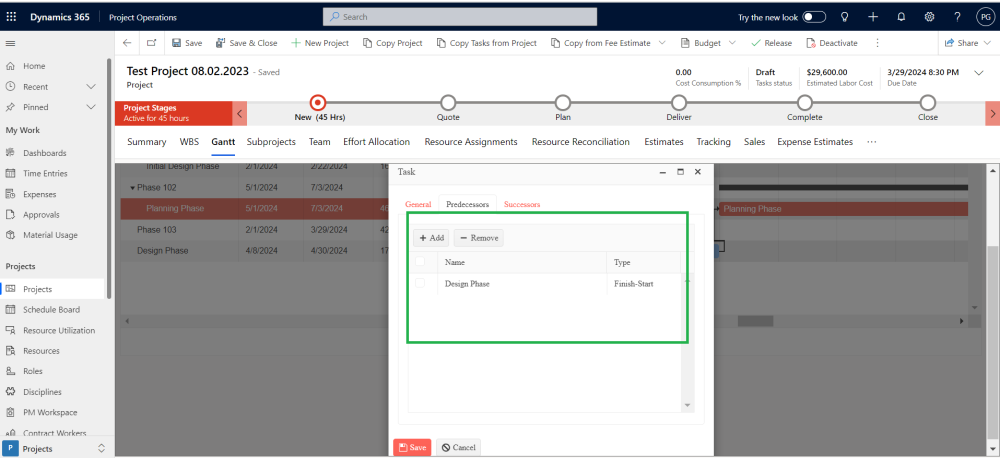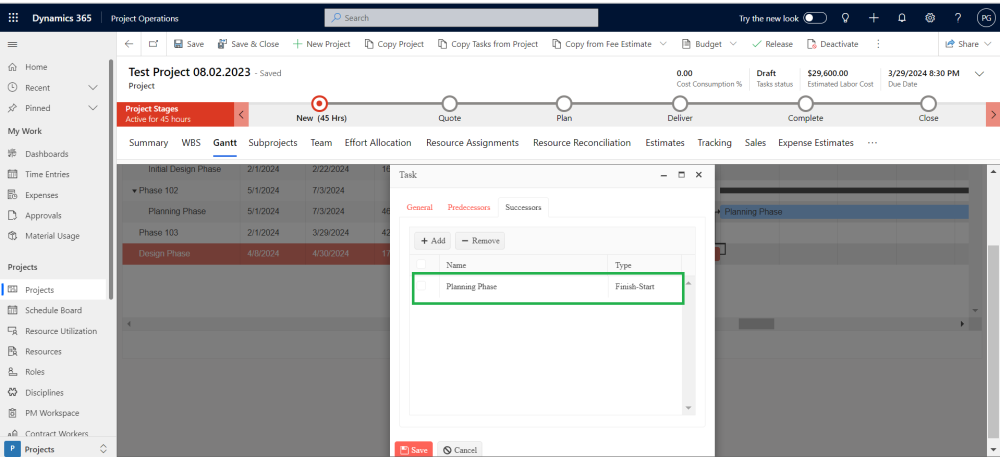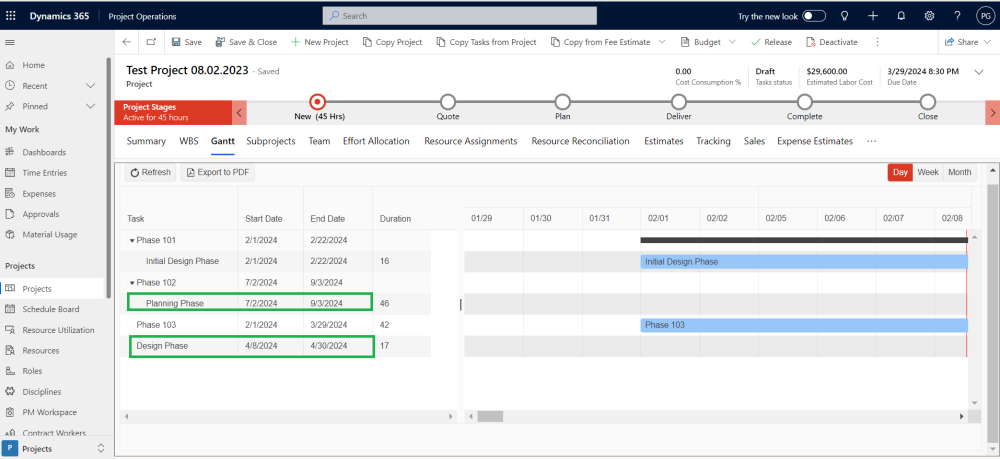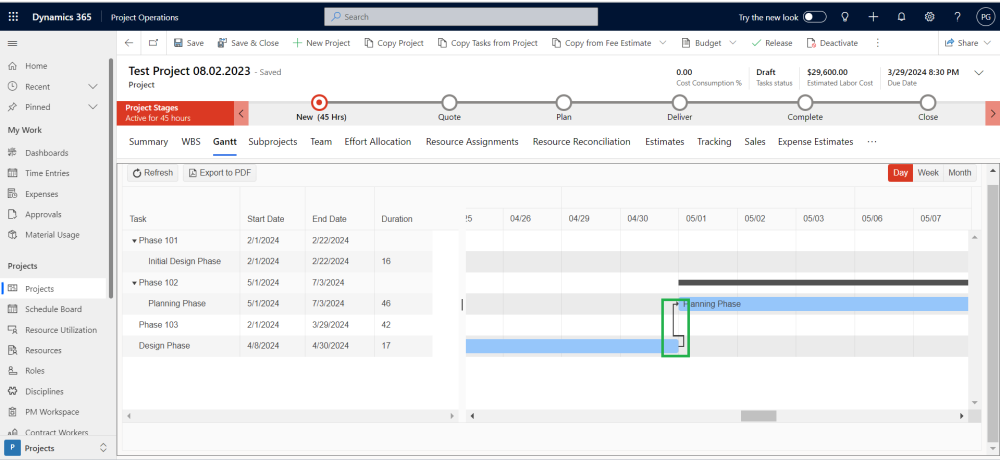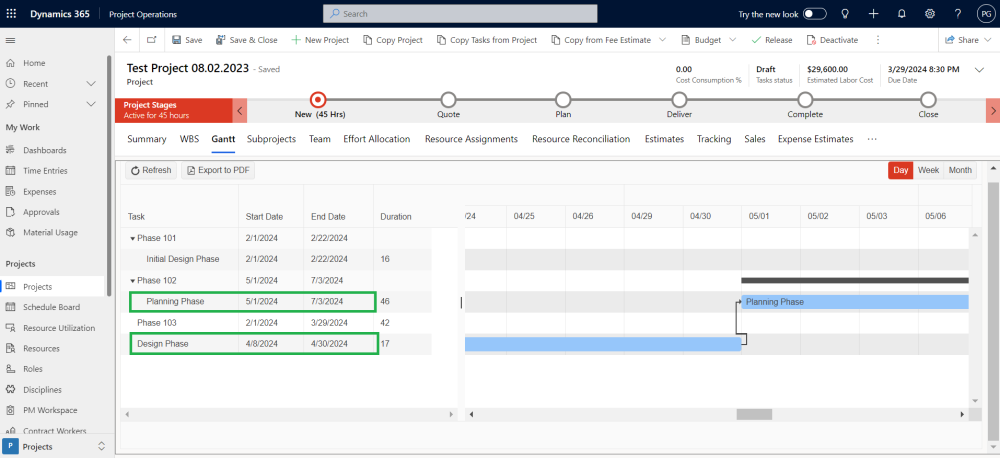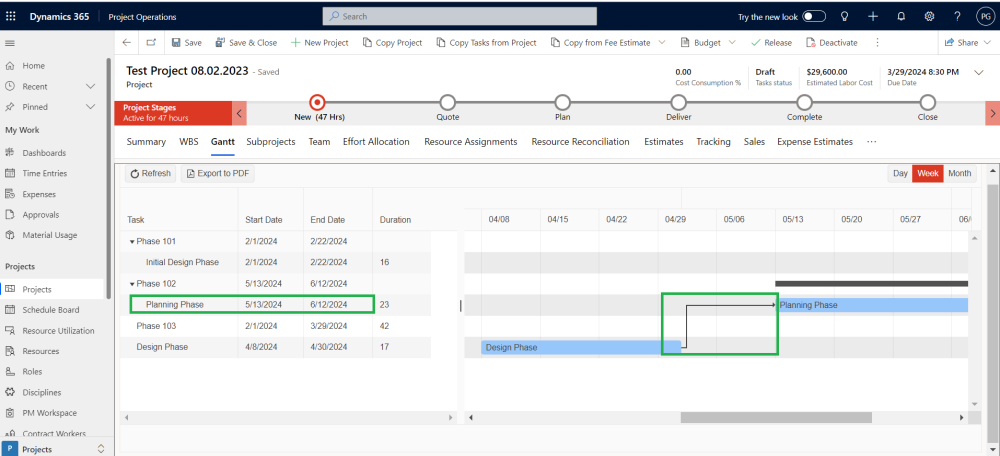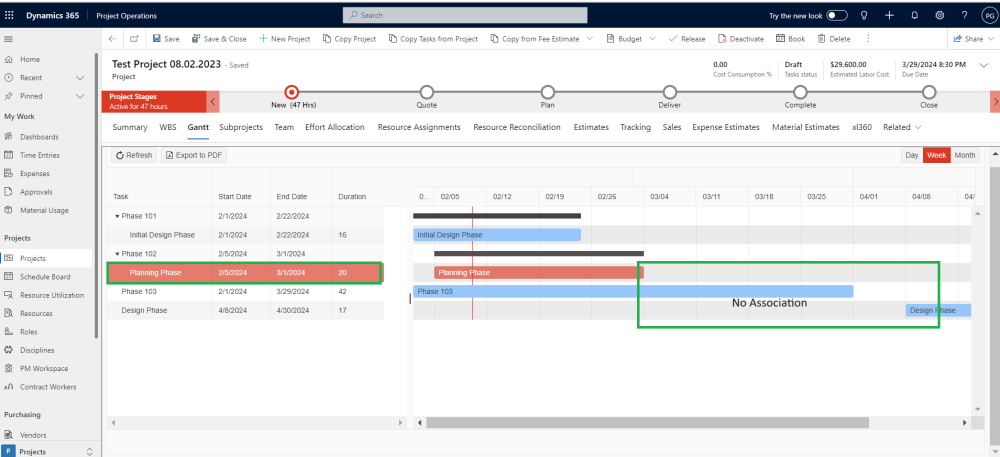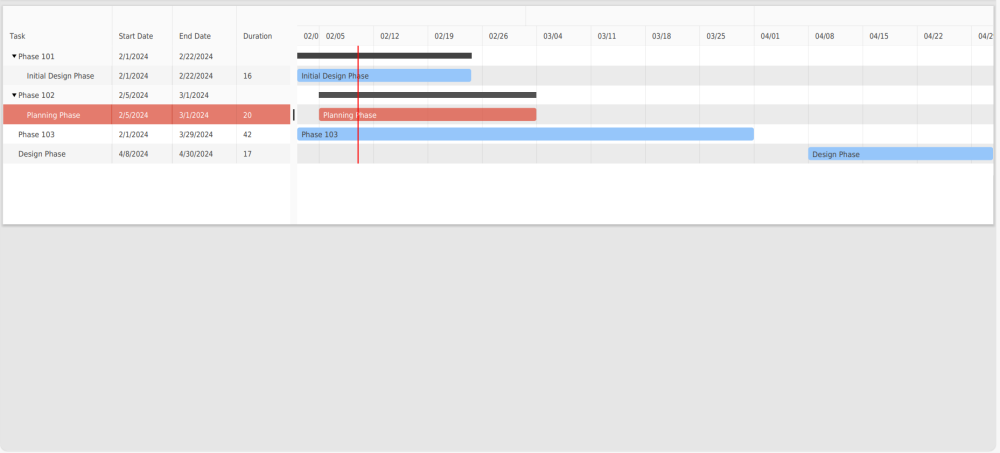. Finish to Start dependencies between Tasks have been added to WBS Planner and Effort Allocation existing features.
- Predecessors and Successors can now be defined from the Gantt View.
- Start Date will be automatically re-calculated for successor tasks when a predecessor task is moved in time.
Let’s use an example to understand how Predecessor and Successor tasks change their Start and End dates when we connect them. We’ll also see how the connection is affected when a Successor task starts before and after the Predecessor task.
Imagine you’re working on a project with two phases: Planning Phase and Design Phase. Since planning can’t happen until the design is finalized, the Planning Phase is a successor to the Design Phase. This means:
- The Planning Phase can only start after the Design Phase is finished.
- Once you link these phases in the Gantt view, the Planning Phase’s start date will automatically adjust to be after the Design Phase’s end date.
- If you update the Design Phase’s dates, the Planning Phase’s dates will automatically shift to maintain the dependency.
First Scenario
- In the first scenario, when we move the start date of the Predecessor Task “Design Phase”, whether it’s set in the future or the past in relation to the Successor Task “Planning Phase”.
The below screenshot shows the following Task Dates:
- Planning Phase:
- Start Date: July 2nd, 2024
- End Date: September 3rd, 2024
- Design Phase:
- Start Date: April 8th, 2024
- End Date: April 30th, 2024
- After creating the association, as shown in the screenshot below, which highlights the relationship between Predecessor Task “Design Phase” and Successor Task “Planning Phase”.
- After connecting the tasks as shown in the previous screenshot, where the “Design Phase” became the predecessor and the “Planning Phase” the successor, the Planning Phase’s start date automatically adjusted. As you can see in the new screenshot, the Planning Phase now starts immediately after the Design Phase ends, on May 1st, 2024. Its end date will also update automatically based on the pre-defined duration of the Planning Phase task.
Second Scenario
- “When the Successor Task “Planning Phase” is moved to a future date in relation to the Predecessor Task “Design Phase”.”
- The below screenshot shows the “Planning Phase” (successor) with these new dates:
- Start Date: May 13th, 2024
- End Date: June 12th, 2024
Since you moved the end date earlier, a few things happen:
- Duration update: The duration of the “Planning Phase” task will automatically adjust to reflect the new start and end dates.
- Relationship shift: The **visual connection between the “Planning Phase” and “Design Phase” (predecessor) will move in the Gantt view. This shows the updated timeline.
- Arrow emphasis: The arrow connecting the tasks might enlarge or become more prominent to highlight the changed dependency.
This means even though you only moved the successor’s end date, the system automatically updates the duration and visually reflects the impact on the overall project flow.
| Note – Moving the successor (Planning Phase) usually updates its duration and visually adjusts the timeline, but doesn’t directly affect the predecessor (Design Phase). |
Third Scenario
- When the Successor Task “Planning Phase” is moved to a past date in relation to the Predecessor Task* “Design Phase”*.
- The below screenshot shows the “Planning Phase” (successor) with these new dates:
- Start Date: February 5th, 2024
- End Date: March 1st, 2024
Since you moved the end date earlier than the “Design Phase” (predecessor), a few things happen:
- Duration: The “Planning Phase” duration will automatically adjust to reflect the new dates.
- Disassociation: The link between “Planning Phase” (successor) and “Design Phase” (predecessor) will be removed. This means they are no longer dependent on each other in terms of timing.
- Arrow Removal: The arrow connecting the tasks will disappear. This visually shows that they are now independent.
In simpler terms, moving the “Planning Phase” end date earlier breaks the connection it had with the “Design Phase.” They can now start and finish at any time without directly affecting each other.
| Note – When you move a successor’s end date earlier than the predecessor’s, it breaks the dependency and removes the connecting arrow.. |
Export to PDF:
CRM systems often offer Gantt view functionality, letting you see your project tasks like a calendar. This visual representation isn’t just pretty, it’s powerful! Here’s what it offers:
- Export to PDF: Capture the entire project layout in a PDF for deeper analysis. Share it with your team or take it on the go for offline planning.
- Task Dependency Analysis: Easily understand how tasks connect and rely on each other. See which tasks absolutely must be finished before others can even start (predecessors) and which tasks come afterwards (successors).
- Clear and Intuitive: Unlike complex spreadsheets, Gantt charts use bars and arrows to show the flow of your project. It’s like a roadmap, making planning and managing tasks a breeze.
- Plan smarter: Visualize project flow and identify potential bottlenecks.
- Communicate effectively: Share clear, easy-to-understand project timelines with your team.
- Stay on track: Monitor progress and ensure tasks are completed in the right order.
In short, Gantt charts offer a clear and powerful way to manage projects, and now you can take your plans beyond the screen with convenient PDF exports.