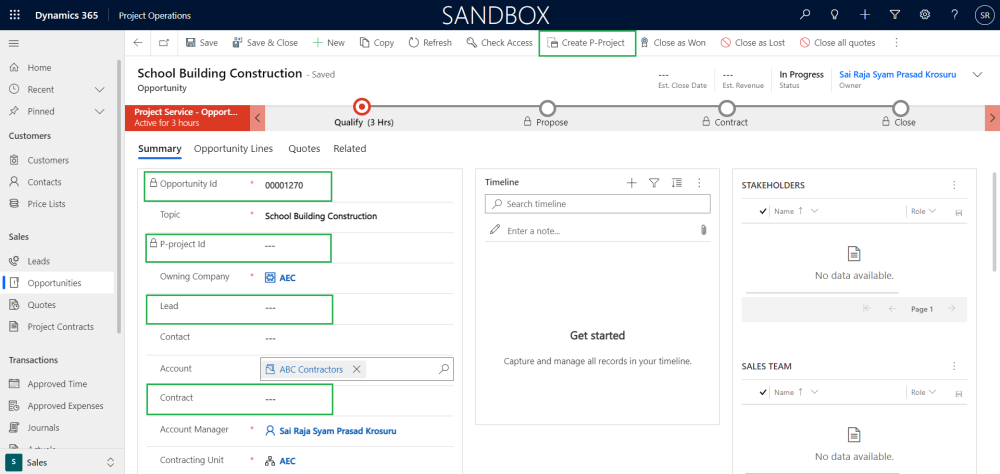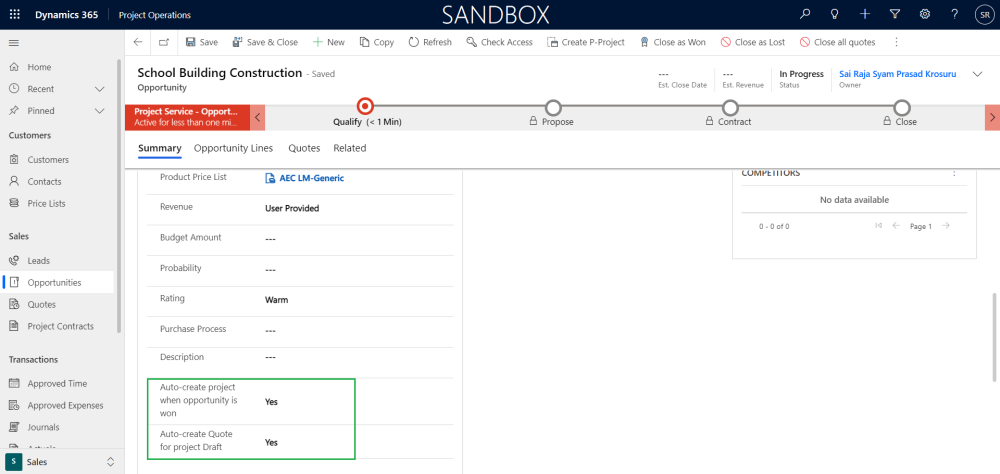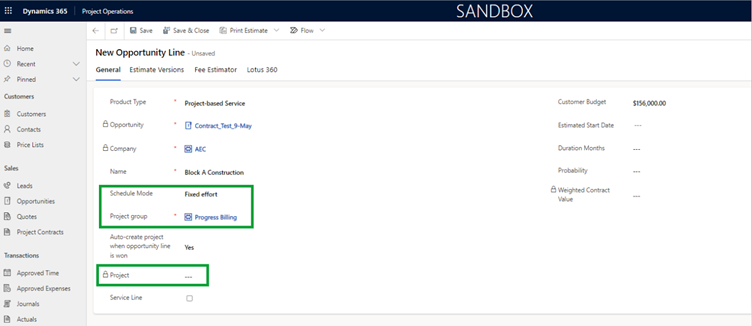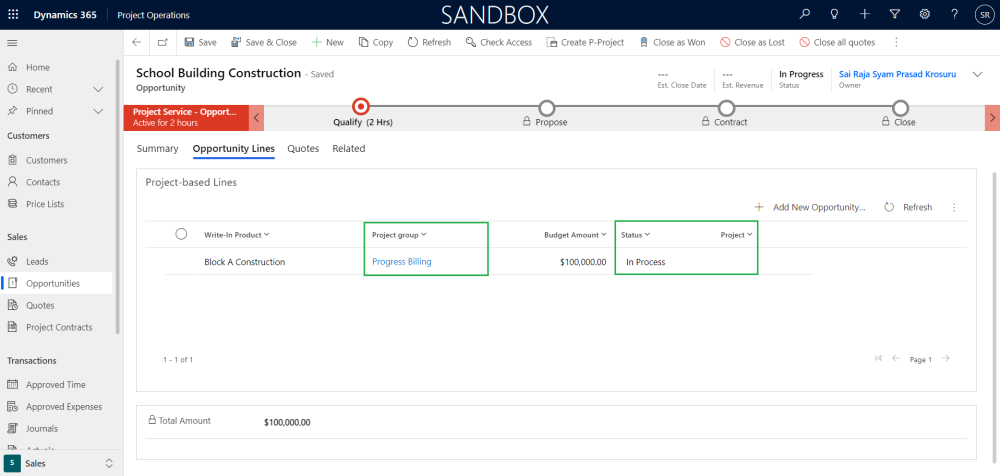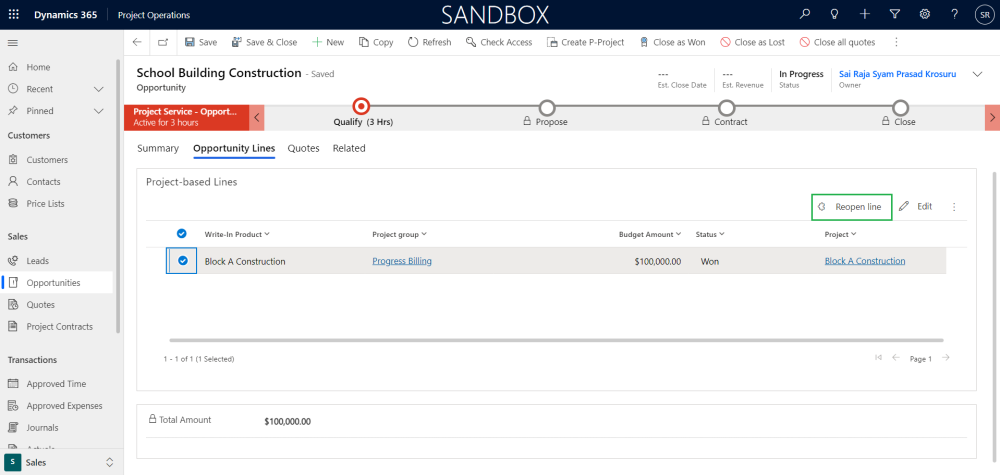This section details out the opportunity sales process and various steps involved during this process such as opportunity creation, P-project creation, adding opportunity lines, creation of project draft, auto-creation of quote for project draft, closing the Opportunity/Opportunity lines as ‘Won’ or ‘Lost’.
Go to Sales > Opportunities
Users can create new opportunity records by updating fields ‘Topic’, ‘Account’ and ‘Product Price List’. Once the record is successfully saved ‘Opportunity Id’ will be generated automatically which is displayed in the Opportunity form. Additional functionality is added to automatically create a ‘P-project’ or ‘Proposal project’ (Refer P-project creation section for more details) when the Opportunity record is saved.
Details of the fields and buttons are described below:
| Fields | Description |
| Opportunity Id | This field is mandatory and non-editable. Automatically generates when a new opportunity is saved. |
| P-project Id | This field is non-editable and represents the name of the proposal project created when the opportunity is saved. This updates automatically when the ‘Auto-create P-project’ is set to ‘Yes’ in the Company Parameters. For ex: The Opportunity Id is ‘00001001’, P-project Id suffix is ‘_P’, then the Project ID created for this project will be ‘00001001_P’ in the Projects form. |
| Lead | This field is optional and editable, lists the available lead records filtered by owning company. This field will not be editable once the opportunity is closed as won. |
| Contract | This field is optional and blank when the opportunity is created. This field will be updated with ‘Contract Id (Sales Order Number)’ created when an opportunity line is ‘Won’. |
| Auto-create project when opportunity is won | If this parameter is set to ‘Yes’, projects get created automatically when the Opportunity or opportunity lines are ‘Close as Won’. |
| Auto-create Quote for project Draft | If this parameter is set to ‘Yes’, a quote and quote line will get created automatically when-ever there is new project draft is created for opportunity line. |
| Create P-Project | This button will be available only when the ‘Auto-create P-project’ is set to ‘No’ in the Company Parameters and ‘P-project Id’ field is blank at the Opportunity form Summary tab. Clicking on this button will create P-project. |
Go to Sales > Opportunities > Opportunity Lines tab
User can add Opportunity lines against the saved Opportunity by clicking on button ‘Add New Opportunity Line’ at the ‘Opportunity Lines’ tab by updating fields ‘Name’, ‘Customer Budget’ and ‘Project group’. ‘Billing Method’ for this Opportunity line by default will be ‘Time and Material’ and not editable.
Also, the user can see there are 3 more tabs available under the Opportunity line tab: Estimate Versions, Fee Estimator, and Lotus360.
Details of the added fields and existing fields modification are described below:
| Fields | Description |
| Billing Method | This field is non-editable and always defaults with value ‘Time and Material’. |
| Project group | Lists the Project groups available for selection while creating the new opportunity line. |
| Project | This is non-editable field and updates with project name when-ever new project is created either by ‘Create Project Draft’ or ‘Close as Won’. |
| Schedule Mode | Value for this field defaults from ‘Project Parameters’ field ‘Schedule Mode’. And this field will be editable only when the field ‘Project Level Schedule Mode Override Permitted’ is set ‘Yes’ at ‘Project Parameters’ form. Options available with this field are ‘Fixed duration’, ‘Fixed effort’ and ‘Fixed units’. ‘Schedule Mode’ will be defaulted from opportunity line setting when a new project is created from the opportunity. |
| Status | This field is non-editable and indicates the status of the opportunity lines. The options available are In Process, Won, Canceled. |
User has been provided with options of creating ‘Project draft’, ‘Auto-create Quote for project draft’, ‘Close as Won’, ‘Close as Lost’ and ‘Reopen line’ at the Opportunity line level.
Details of the buttons and their functionality is described as below:
| Fields | Description |
| Create Project Draft | This button will be available only when the ‘Project’ field blank for the selected opportunity line. Using this option user can create new ‘Project draft’. Creation of project draft will not have any impact on the ‘Status’ of the opportunity line, it will be ‘In Process’ only. |
| Close as Won | This button will be available only when the ‘Status’ is ‘In Process’ for the selected opportunity line. Using this option user can close the opportunity line as Won and create a new project along with ‘Project Contract’ and ‘Project Contract Line’. ‘Status’ of the opportunity line will change to ‘Won’. |
| Close as Lost | This button will be available only when the ‘Status’ is ‘In Process’ for the selected opportunity line. Using this option user can close the opportunity line as Lost. ‘Status’ of this opportunity line will change to ‘Canceled’. |
| Reopen line | This button will be available only when the ‘Status’ is ‘Won’ or ‘Canceled’ for the selected opportunity line. Using this option user can reopen the opportunity line for further process. ‘Status’ of this opportunity line will change to ‘In Process’. |
Refer the following sections to know more about the options available.