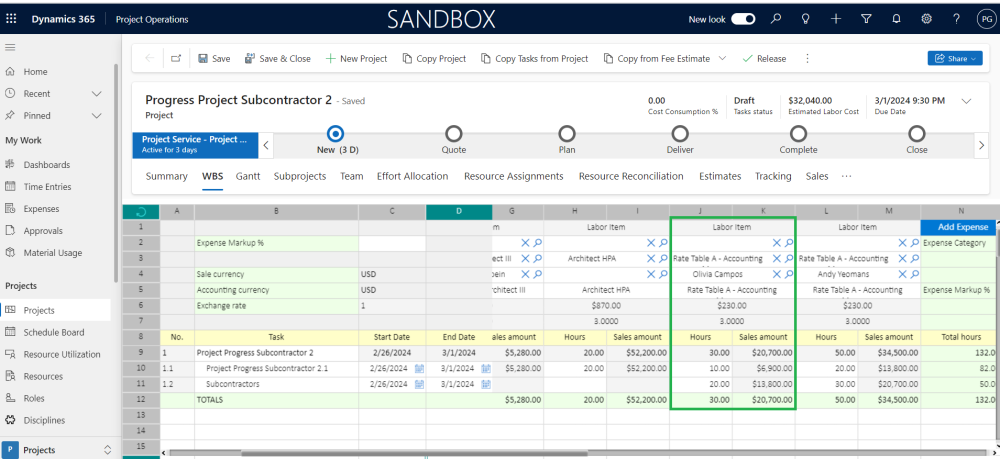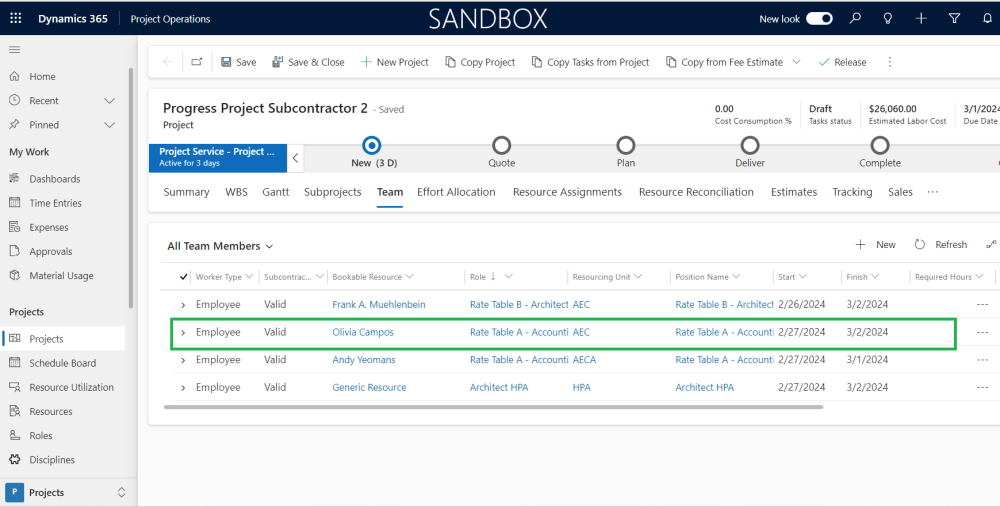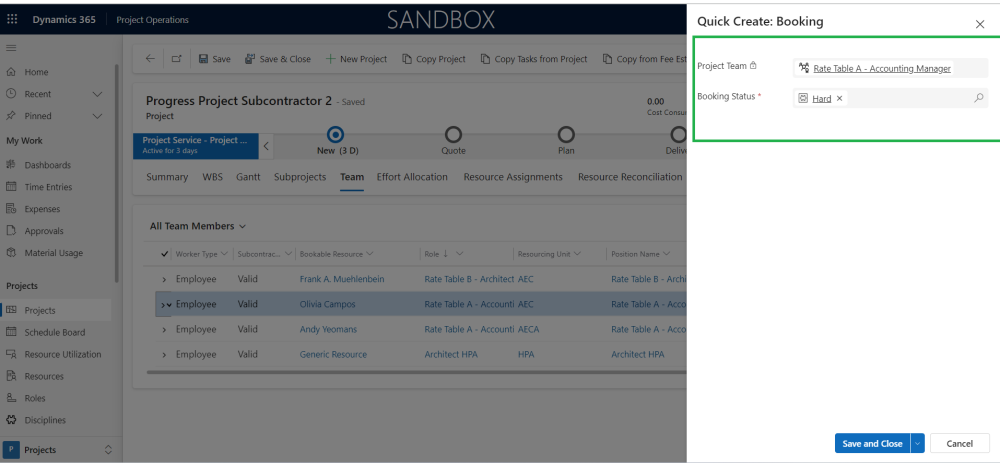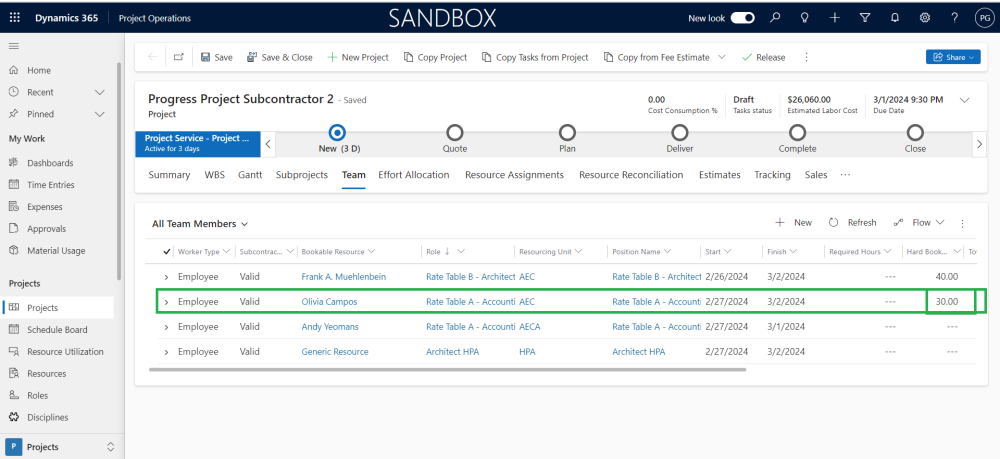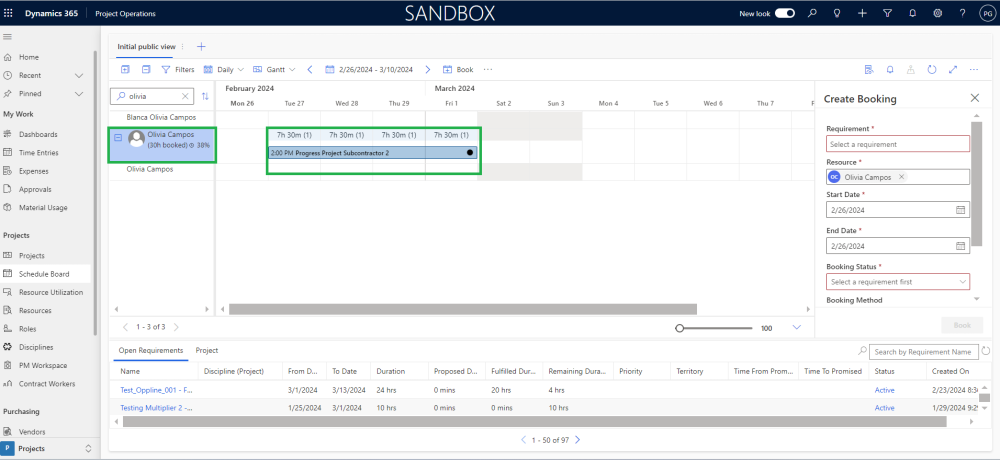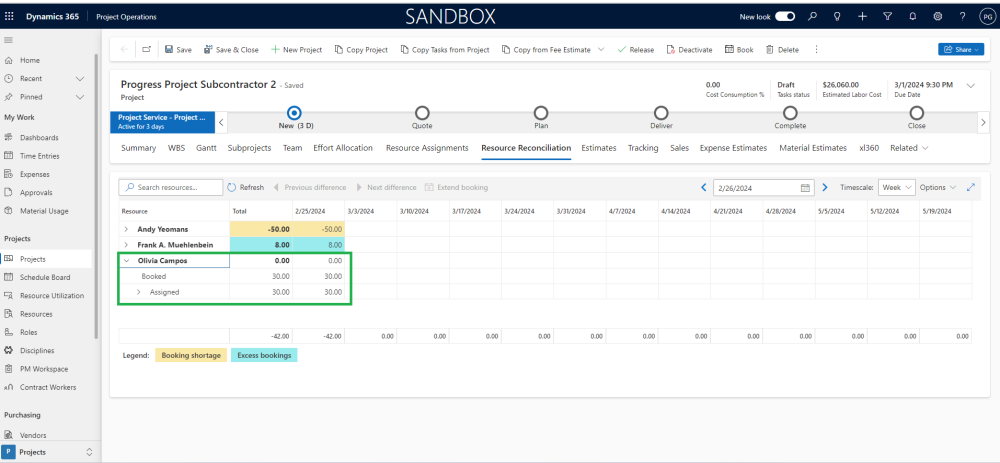This new feature provides the ability to generate booking directly from the “Team members” tab in the “Project” form.
- The user will be able to select the type of booking (Hard/Soft/Custom type).
- The booking will be directly made based on the effort allocation data in a single click to automatically book the Bookable Resource, eliminating the need for time-consuming search through the Schedule Board.
Direct Booking Process
- You can add as many tasks as you need. Just fill in the start and end dates for each task, and the system will figure out duration.
- Users will add labor items in the WBS planner or Effort Allocation spreadsheet. They will fill in the necessary details like Role and Bookable Resources.
Once these two steps mentioned above are completed, users will be able to view the Bookable Resources added in the Teams tab of Projects. The start and end dates will be taken from the first start date and last end date of tasks. The total hours will be recorded in the Total Effort (hours) column.
Choose the Bookable Resource, just click on it and then hit the Direct Booking button. This will prompt a quick create dialog box to pop up, displaying two fields:
| Fields | Description |
| Project Team | The field will display the role of Bookable Resource, and it is locked. |
| Booking Status | Please choose the type of booking for the Bookable resource: Hard, Custom, or Soft. |
When a user clicks on the “Save” button and chooses the booking type as “Hard,” the total effort in hours will be converted to “Hard Book” hours. A booking for the bookable resource will then be created on the Schedule Board. Additionally, in the Resource Reconciliation view, the user will be able to see the booking and assigned status.
Note: You can only use Direct Booking button to book Bookable resources, not generic ones.
- Teams Tab:
- Schedule Board:
- Resource Reconciliation view
| Note – The Direct Booking feature lets users choose several Bookable Resources with just one click. Users can do booking from one dialog box. In this box, users can set the Booking status. This makes it simple for users to book multiple Bookable resources on the Schedule board. |